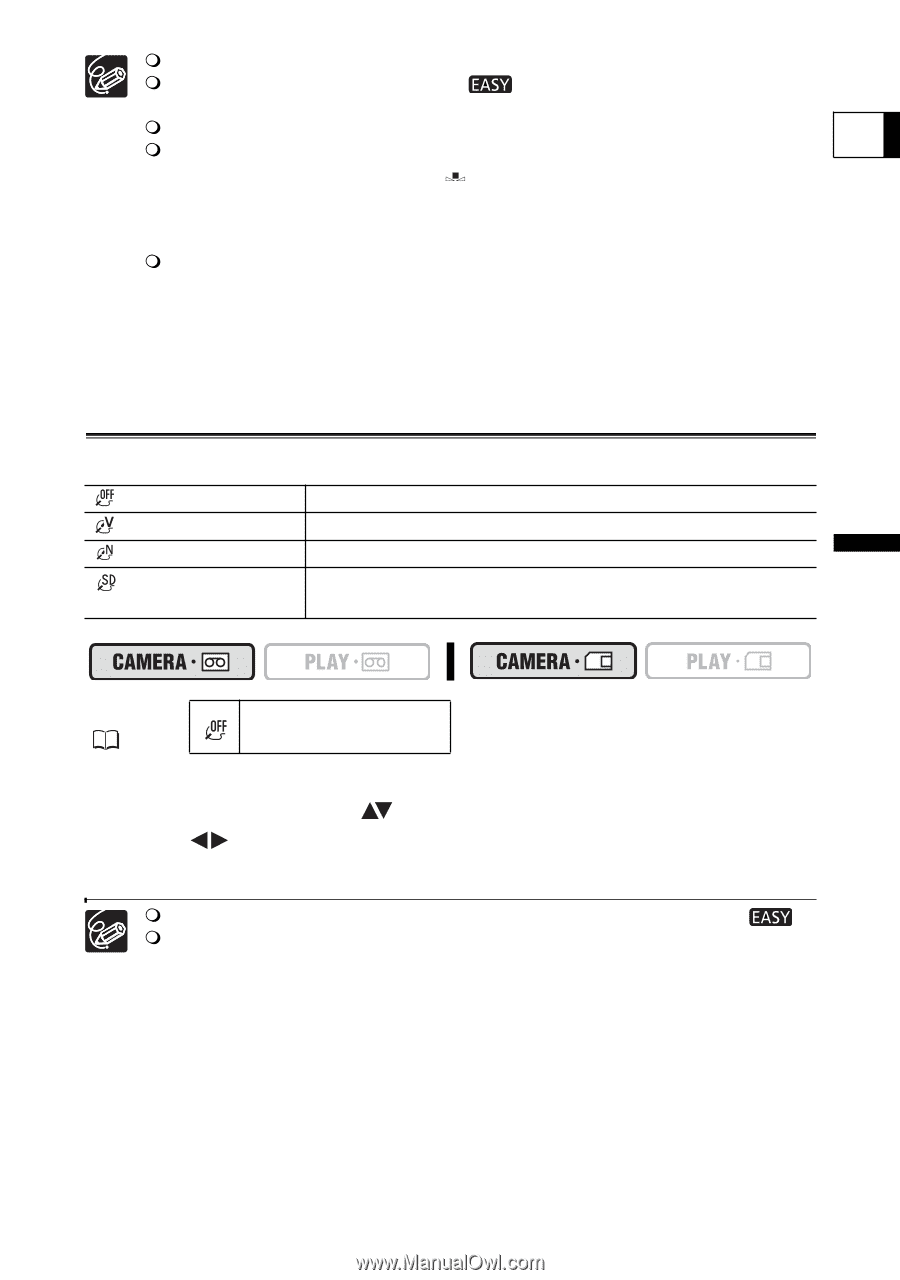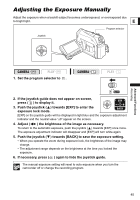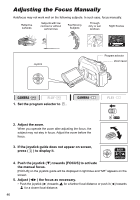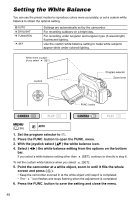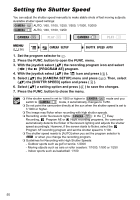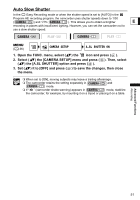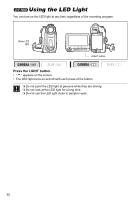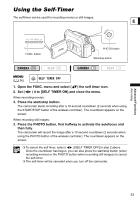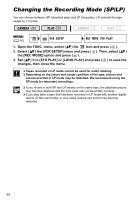Canon ZR700 ZR700 ZR600 Instruction Manual - Page 49
Selecting an Image Effect
 |
UPC - 013803063691
View all Canon ZR700 manuals
Add to My Manuals
Save this manual to your list of manuals |
Page 49 highlights
Use the auto setting for normal outdoor scenes. When the program selector is set to the white balance is preset to [AUTO]. The camcorder retains the custom white balance setting even if you turn it off. When you have set the custom white balance: E - Depending on the light source, " " may keep flashing. The result will still be better than with the auto setting. - Reset the white balance when the lighting condition changes. - Turn off the digital zoom. Custom white balance may provide better results in the following cases: - Changing lighting conditions - Close-ups - Subjects in a single color (sky, sea or forest) - Under mercury lamps or certain types of fluorescent lights Selecting an Image Effect You can record with different color saturation and contrast effects. IMAGE EFFECT OFF VIVID NEUTRAL SOFT SKIN DETAIL Records with no image enhancing effects. Emphasizes the contrast and color saturation. Tones down the contrast and color saturation. Softens the details in the skin tone area for a more complimentary appearance. MENU ( 36) IMAGE EFFECT OFF 1. Press the FUNC. button to open the FUNC. menu. 2. With the joystick select ( ) the image effects icon. 3. Select ( ) the image effect from the options on the bottom bar. 4. Press the FUNC. button to save the setting and close the menu. The image effects cannot be used when the program selector is set to . [SOFT SKIN DETAIL]: To obtain the best effect, use this function when recording a person in close-up. Note that areas similar to the skin color may lack in detail. Advanced Functions Recording 49