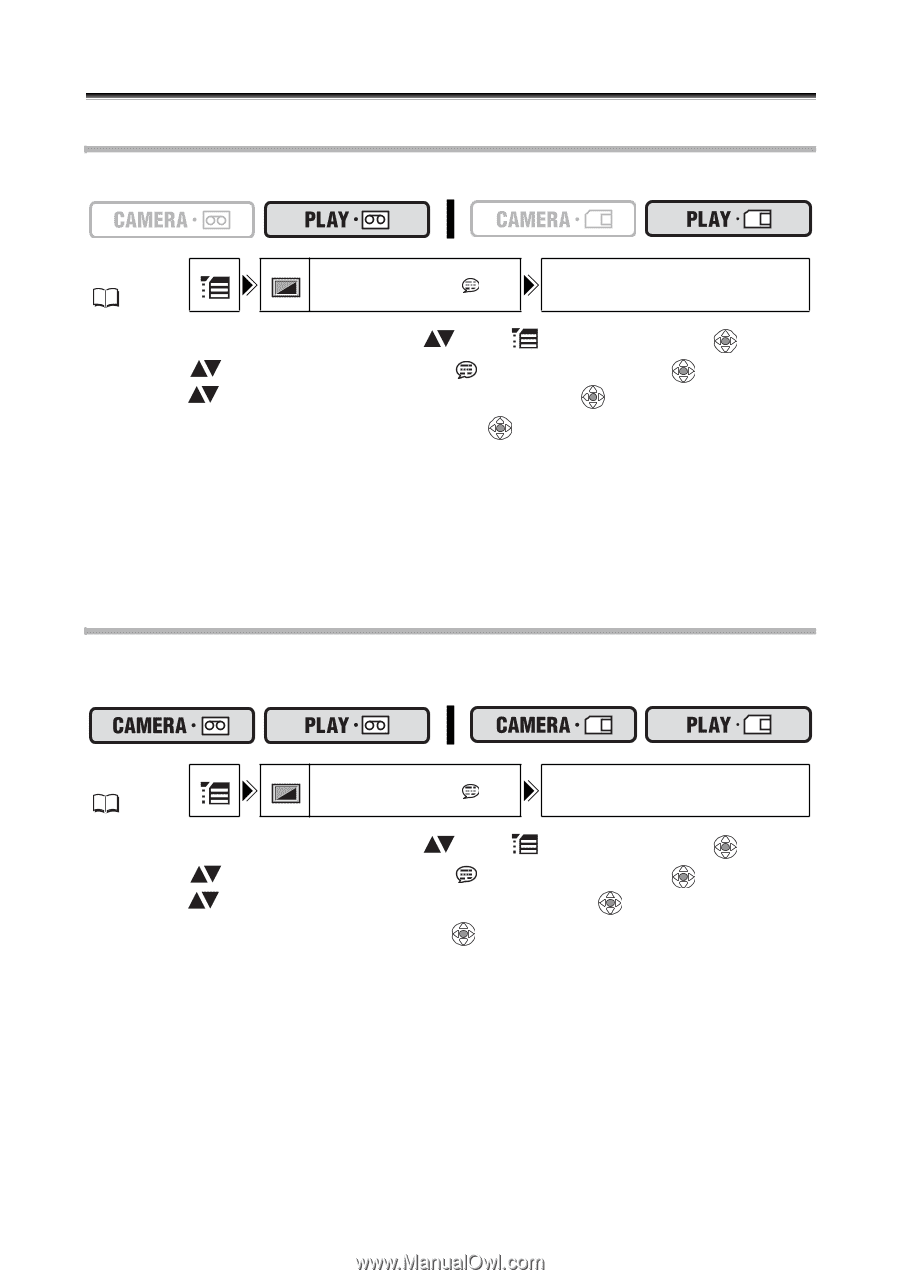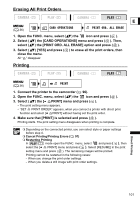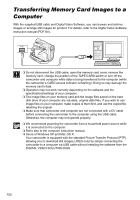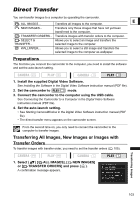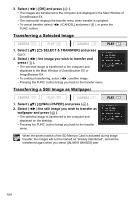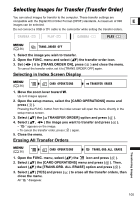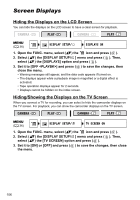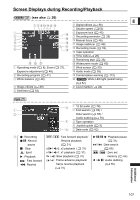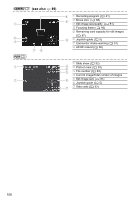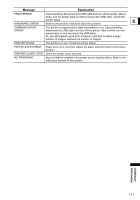Canon ZR700 ZR700 ZR600 Instruction Manual - Page 106
Screen Displays
 |
UPC - 013803063691
View all Canon ZR700 manuals
Add to My Manuals
Save this manual to your list of manuals |
Page 106 highlights
Additional Information Screen Displays Hiding the Displays on the LCD Screen You can hide the displays on the LCD screen to have a clear screen for playback. MENU ( 36) DISPLAY SETUP/ DISPLAYS ON 1. Open the FUNC. menu, select ( ) the icon and press ( ). 2. Select ( ) the [DISPLAY SETUP/ ] menu and press ( ). Then, select ( ) the [DISPLAYS] option and press ( ). 3. Set it to [OFF ] and press ( ) to save the changes, then close the menu. • Warning messages still appear, and the data code appears if turned on. • The displays appear while a playback image is magnified or a digital effect is activated. • Tape operation displays appear for 2 seconds. • Displays cannot be hidden on the index screen. Hiding/Showing the Displays on the TV Screen When you connect a TV for recording, you can select to hide the camcorder displays on the TV screen. For playback, you can show the camcorder displays on the TV screen. MENU ( 36) DISPLAY SETUP/ TV SCREEN ON 1. Open the FUNC. menu, select ( ) the icon and press ( ). 2. Select ( ) the [DISPLAY SETUP/ ] menu and press ( ). Then, select ( ) the [TV SCREEN] option and press ( ). 3. Set it to [ON] or [OFF] and press ( ) to save the changes, then close the menu. 106