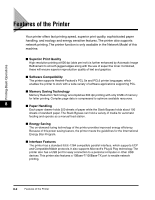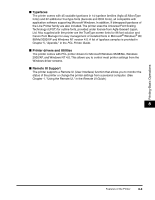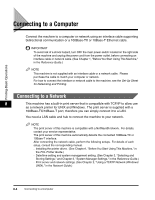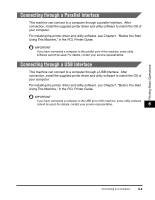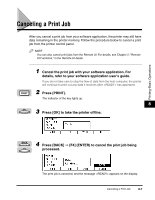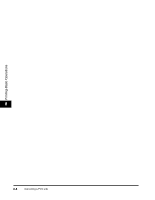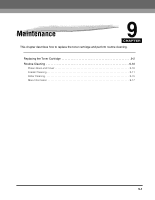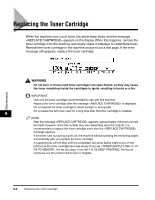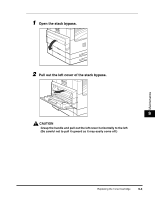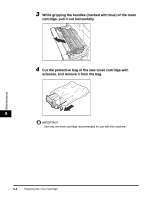Canon imageCLASS 2300N Basic Guide for imageCLASS 2300 - Page 104
Canceling a Print Job
 |
View all Canon imageCLASS 2300N manuals
Add to My Manuals
Save this manual to your list of manuals |
Page 104 highlights
Printing-Basic Operations Canceling a Print Job After you cancel a print job from your software application, the printer may still have data remaining in the printer memory. Follow the procedure below to cancel a print job from the printer control panel. NOTE You can also cancel print jobs from the Remote UI. For details, see Chapter 2, "Remote UI Functions," in the Remote UI Guide. PRINT OK 1 Cancel the print job with your software application. For details, refer to your software application user's guide. If you do not take care to stop the flow of data from the host computer, the printer will continue to print out any data it receives after has appeared. 2 Press [PRINT]. The indicator of the key lights up. 8 3 Press [OK] to take the printer offline. BACK 4 Press [BACK] © [F4] (ENTER) to cancel the print job being F4 processed. The print job is canceled, and the message appears on the display. Canceling a Print Job 8-7