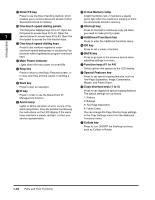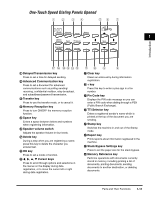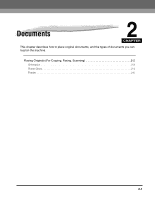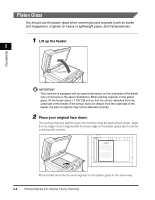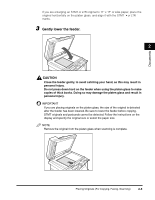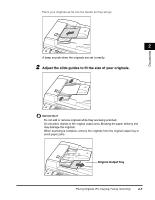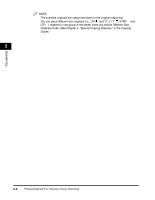Canon imageCLASS 2300N Basic Guide for imageCLASS 2300 - Page 38
Orientation, Feeder, Platen Glass, Vertical Placement, Horizontal Placement
 |
View all Canon imageCLASS 2300N manuals
Add to My Manuals
Save this manual to your list of manuals |
Page 38 highlights
Documents Orientation You can place an original either vertically or horizontally. Always align the top edge of your original with the back edge of the platen glass (by the arrow in the top left corner), or with the back edge of the feeder. Platen Glass 2 Place the original face down. Place the original face down. Vertical Placement Feeder Horizontal Placement ABC Place the original face up. ABC Place the original face up. Vertical Placement Horizontal Placement NOTE If the top edge of the original is not aligned with the back edge of the platen glass (by the arrow in the top left corner), prints may not be made correctly, depending on the mode you have set. LTR originals can be placed either vertically or horizontally. However, the scanning speed for horizontally placed originals is somewhat slower than for vertically placed originals. You can place originals horizontally when scanning with a Preset Zoom, such as when enlarging LTR to 11" x 17" . Horizontally placed LTR originals are referred to as LTR . 11" x 17" and LGL originals must be placed horizontally. To get the same output result when you are using the feeder as when the original is placed on the platen glass, place the original upside-down and face up in the feeder. Placing Originals (For Copying, Faxing, Scanning) 2-3