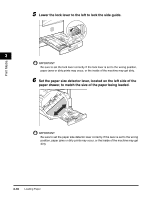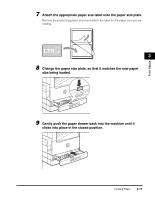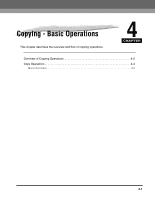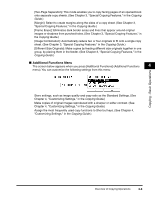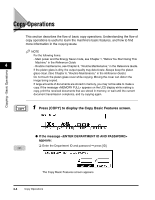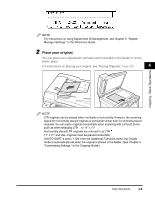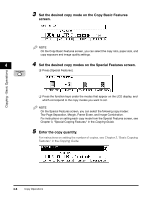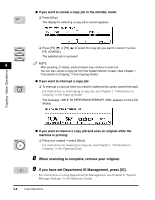Canon imageCLASS 2300N Basic Guide for imageCLASS 2300 - Page 58
Additional Functions Menu, sheet. See Special Copying Features, in
 |
View all Canon imageCLASS 2300N manuals
Add to My Manuals
Save this manual to your list of manuals |
Page 58 highlights
[Two-Page Separation]: This mode enables you to copy facing pages of an opened book onto separate copy sheets. (See Chapter 3, "Special Copying Features," in the Copying Guide.) [Margin]: Select to create margins along the sides of a copy sheet. (See Chapter 3, "Special Copying Features," in the Copying Guide.) [Frame Erase]: Eliminates dark border areas and lines that appear around original images or shadows from punched holes. (See Chapter 3, "Special Copying Features," in the Copying Guide.) [Image Combination]: Automatically reduce two or four originals to fit onto a single copy sheet. (See Chapter 3, "Special Copying Features," in the Copying Guide.) [Different Size Originals]: Make copies by feeding different size originals together in one group, by placing them in the feeder. (See Chapter 3, "Special Copying Features," in the Copying Guide.) I Additional Functions Menu The screen below appears when you press [Additional Functions] (Additional Functions 4 menu). You can customize the following settings from this menu: Store settings, such as image quality and copy ratio as the Standard Settings. (See Chapter 4, "Customizing Settings," in the Copying Guide.) Make copies of original images reproduced with a sharper or softer contrast. (See Chapter 4, "Customizing Settings," in the Copying Guide.) Assign the most frequently used copy functions to Shortcut keys. (See Chapter 4, "Customizing Settings," in the Copying Guide.) Copying - Basic Operations Overview of Copying Operations 4-3