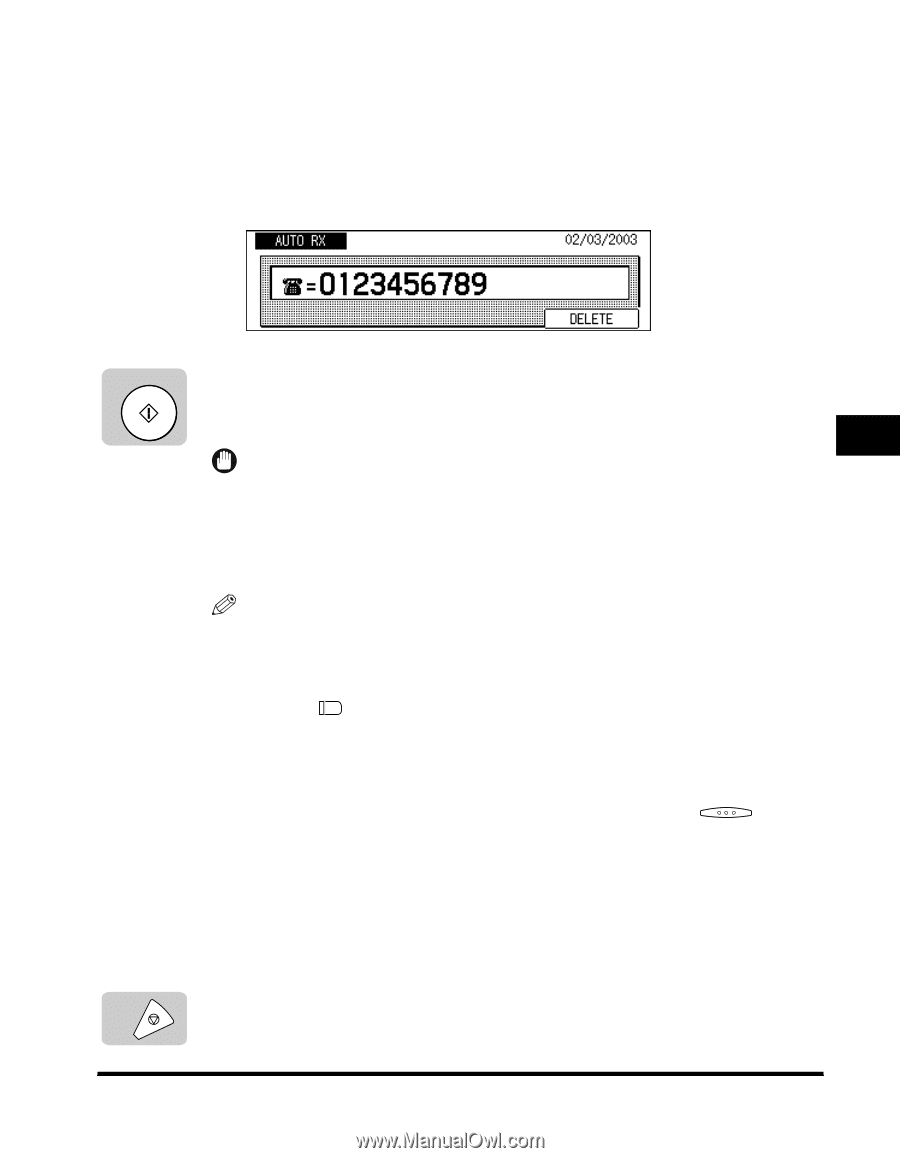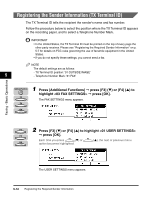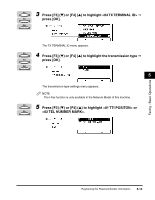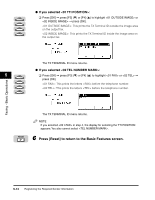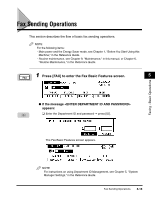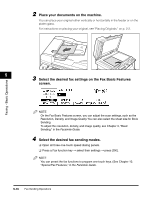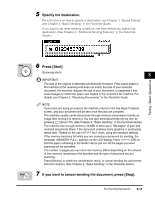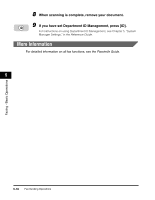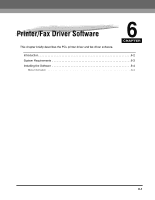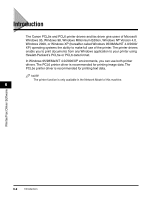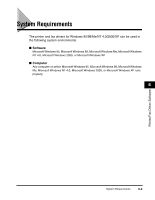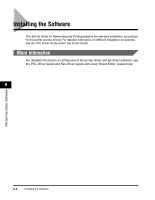Canon imageCLASS 2300N Basic Guide for imageCLASS 2300 - Page 82
Specify the destination., Press [Start]., If you want to cancel sending the document
 |
View all Canon imageCLASS 2300N manuals
Add to My Manuals
Save this manual to your list of manuals |
Page 82 highlights
5 Specify the destination. For instructions on how to specify a destination, see Chapter 2, "Speed Dialing," and Chapter 3, "Basic Sending," in the Facsimile Guide. If you want to set other sending conditions, set them before you specify the destination. (See Chapter 4, "Additional Sending Features," in the Facsimile Guide.) Faxing - Basic Operations Start Stop 6 Press [Start]. Scanning starts. 5 IMPORTANT The size of the original is detected automatically. However, if the output paper in the machine at the receiving end does not match the size of your scanned document, the machine reduces the size of your document, or separates it into several pages to match the paper size loaded in the recipient's fax machine. For details, see Chapter 5, "Receiving Documents," in the Facsimile Guide. NOTE If prior jobs are being processed, the machine returns to the Fax Basic Features screen, and your document will be sent once the jobs are complete. The machine usually sends documents through memory transmission (sends an image after storing it in memory). You can also send documents one by one, by pressing (Direct TX). (See Chapter 3, "Basic Sending," in the Facsimile Guide.) The machine has enough memory (16 MB) to store up to 100 pages* of sent and received documents (fewer if the document contains many graphics or particularly dense text). *Based on the use of ITU-T No.1 chart, using the standard settings. If the memory becomes full while you are scanning a document for sending, the message appears on the LCD display. Press (OK) so that the paper remaining in the feeder can be put out. All the pages you were scanning will be cancelled. The number of pages you can store into memory differs depending on the amount of free memory remaining in the machine and the type of document you are scanning. Press [Monitor] to check the transmission result, or cancel sending the documents stored in memory. (See Chapter 3, "Basic Sending," in the Facsimile Guide.) 7 If you want to cancel sending the document, press [Stop]. Fax Sending Operations 5-17