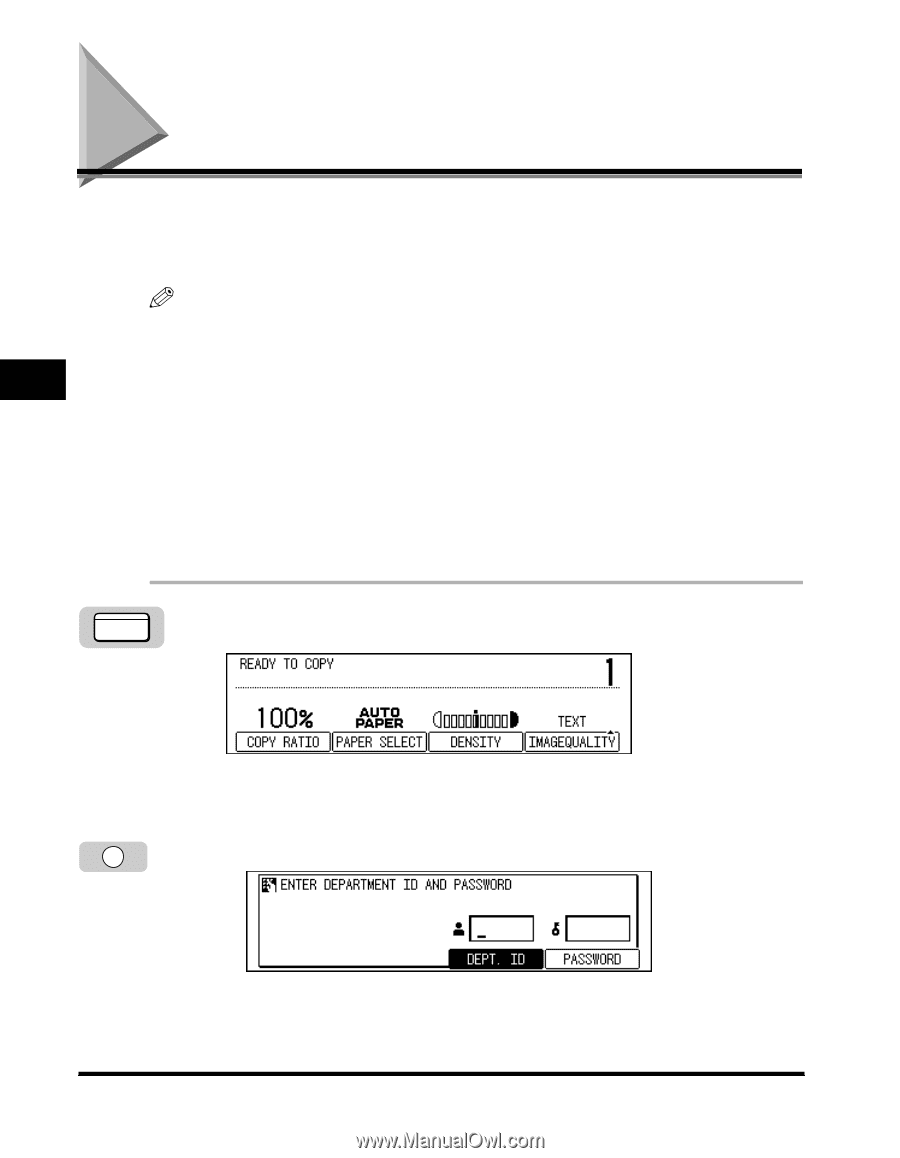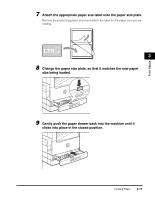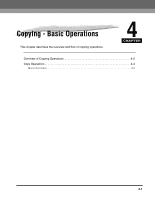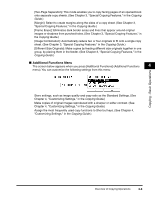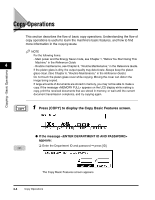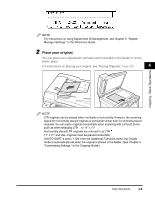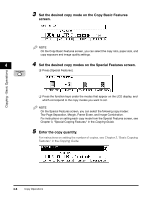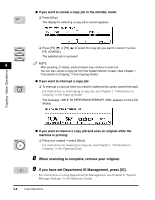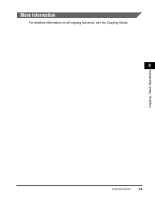Canon imageCLASS 2300N Basic Guide for imageCLASS 2300 - Page 59
Copy Operations
 |
View all Canon imageCLASS 2300N manuals
Add to My Manuals
Save this manual to your list of manuals |
Page 59 highlights
Copy Operations This section describes the flow of basic copy operations. Understanding the flow of copy operations is useful to learn the machine's basic features, and how to find more information in the Copying Guide. NOTE For the following items: - Main power and the Energy Saver mode, see Chapter 1, "Before You Start Using This Machine," in the Reference Guide. 4 - Routine maintenance, see Chapter 6, "Routine Maintenance," in the Reference Guide. If the platen glass is dirty, the output quality may deteriorate. Always keep the platen glass clean. (See Chapter 6, "Routine Maintenance," in the Reference Guide.) Do not touch the platen glass cover while copying. Moving the cover can distort the image being copied. If large amounts of documents are stored in memory, you may not be able to make a copy. If the message appears on the LCD display while making a copy, print the received documents that are stored in memory, or wait until the current document transmission completes, and try copying again. Copying - Basic Operations COPY 1 Press [COPY] to display the Copy Basic Features screen. G If the message appears: ❑ Enter the Department ID and password © press [ID]. ID The Copy Basic Features screen appears. 4-4 Copy Operations