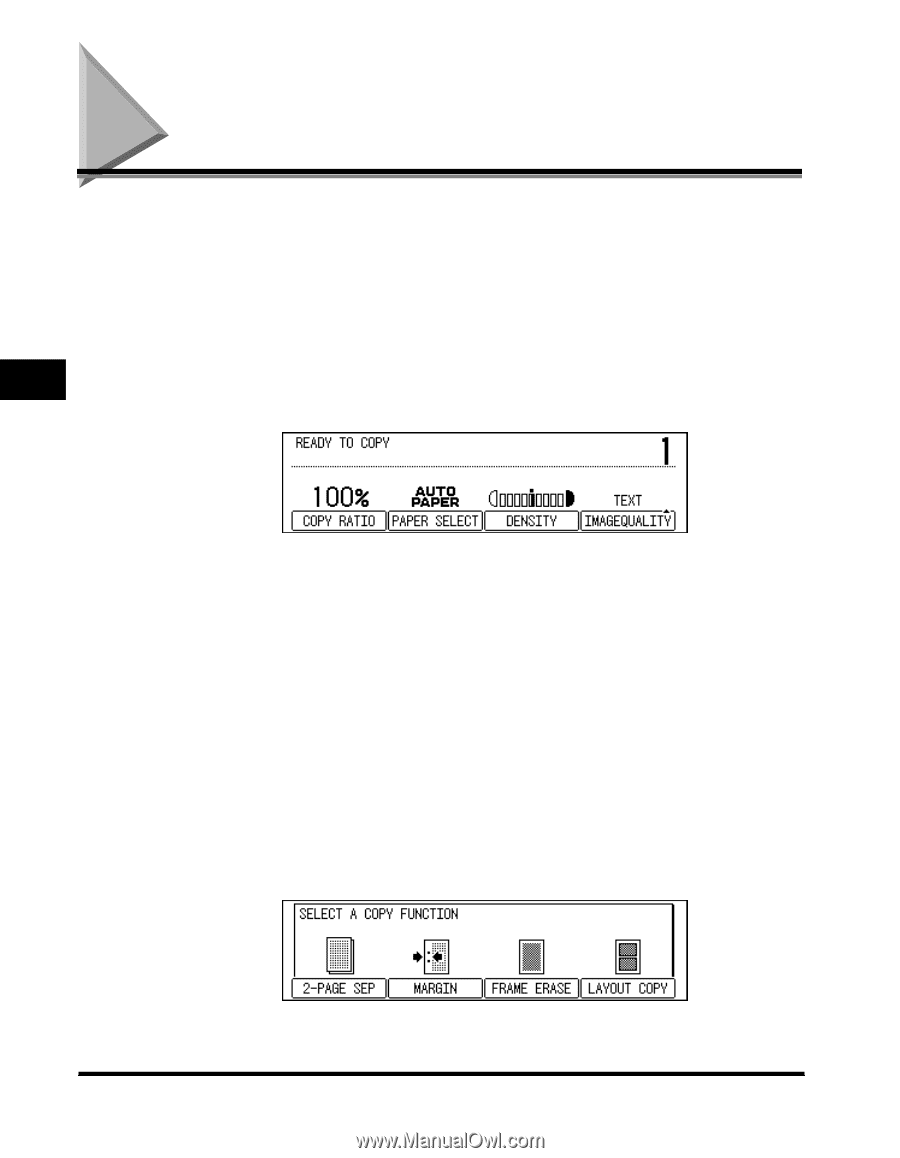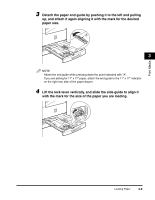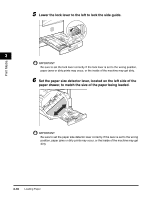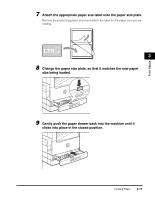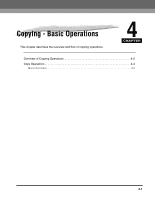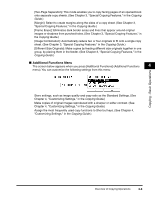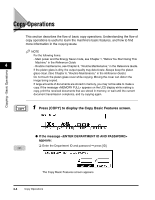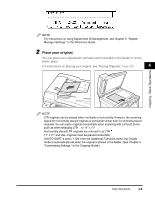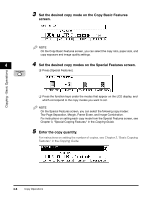Canon imageCLASS 2300N Basic Guide for imageCLASS 2300 - Page 57
Overview of Copying Operations
 |
View all Canon imageCLASS 2300N manuals
Add to My Manuals
Save this manual to your list of manuals |
Page 57 highlights
Overview of Copying Operations Copying operations of this machine are done from the control panel with the Copy Basic Features screen, Special Features screen, and Additional Functions menu. Press the appropriate keys on the control panel in accordance with the selections on the LCD display. This section provides an overview of the copying functions of this machine. 4 I Copy Basic Features Screen The screen below appears when the machine is ready to make copies (Copy Basic Features screen). You can set the following basic copy features from this screen: Copying - Basic Operations Select the paper size automatically, or specify the paper size manually for a copy job. (See Chapter 2, "Basic Copying Features," in the Copying Guide.) Adjust the copy exposure and image quality automatically or manually. (See Chapter 2, "Basic Copying Features," in the Copying Guide.) Adjust the copy ratio automatically or manually. (See Chapter 2, "Basic Copying Features," in the Copying Guide.) Collate the copies in page order. (See Chapter 2, "Basic Copying Features," in the Copying Guide.) Scan another original while the machine is printing a previous job. (See Chapter 1, "Introduction to Copying," in the Copying Guide.) Interrupt a reserved or current job in order to make higher priority copies. (See Chapter 1, "Introduction to Copying," in the Copying Guide.) I Special Features Screen The screen below appears when you press [Special Features] on the control panel (Special Features screen). You can set the following copy modes from this screen: 4-2 Overview of Copying Operations