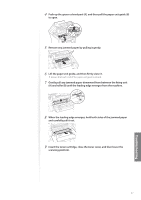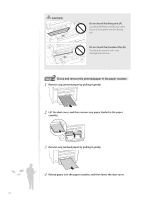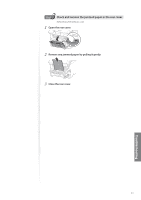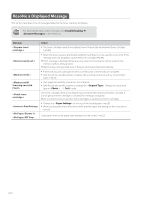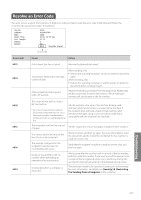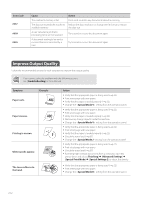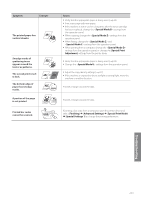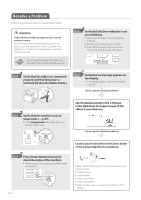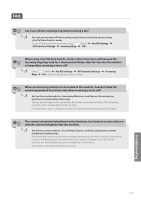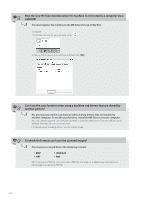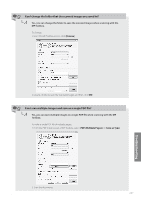Canon imageCLASS MF4770n Operation Guide - Page 102
Improve Output Quality
 |
View all Canon imageCLASS MF4770n manuals
Add to My Manuals
Save this manual to your list of manuals |
Page 102 highlights
Error Code #037 #099 #995 Cause The machine's memory is full. The data size exceeds the machine's available memory. A user canceled a job that is processing to be sent or received. A document waiting to be sent or received has been canceled by a user. Action Print, send, or delete any documents stored in memory. Reduce the data resolution or change the file format to reduce the data size. Try to send or receive the document again. Try to send or receive the document again. Improve Output Quality Follow the recommended actions for each symptom to improve the output quality. If you cannot solve the problem with the following actions, see [Troubleshooting] in the e-Manual. Symptom Paper curls. Example Paper creases. Printing is uneven. White specks appear. The toner adheres to the hand. Action • Verify that the appropriate paper is being used (→p.22). • Print a test page with new paper. • Verify that the paper is loaded properly (→p.22). • Change the setting from the operation panel. • Verify that the appropriate paper is being used (→p.22). • Print a test page with new paper. • Verify that the paper is loaded properly (→p.22). • Remove any foreign objects inside the machine. • Change the setting from the operation panel. • Verify that the appropriate paper is being used (→p.22). • Print a test page with new paper. • Verify that the paper is loaded properly (→p.22). • Check the toner level (→p.87). • Change the setting from the operation panel. • Verify that the appropriate paper is being used (→p.22). • Print a test page with new paper. • Check the toner level (→p.87). • If printing high-contrast documents from a computer, open the printer driver and select [Finishing] [Advanced Settings] [Special Print Mode] [Special Settings 2] to adjust the density. • Verify that the appropriate paper is being used (→p.22). • Print a test page with new paper. • Change the setting from the operation panel. 102