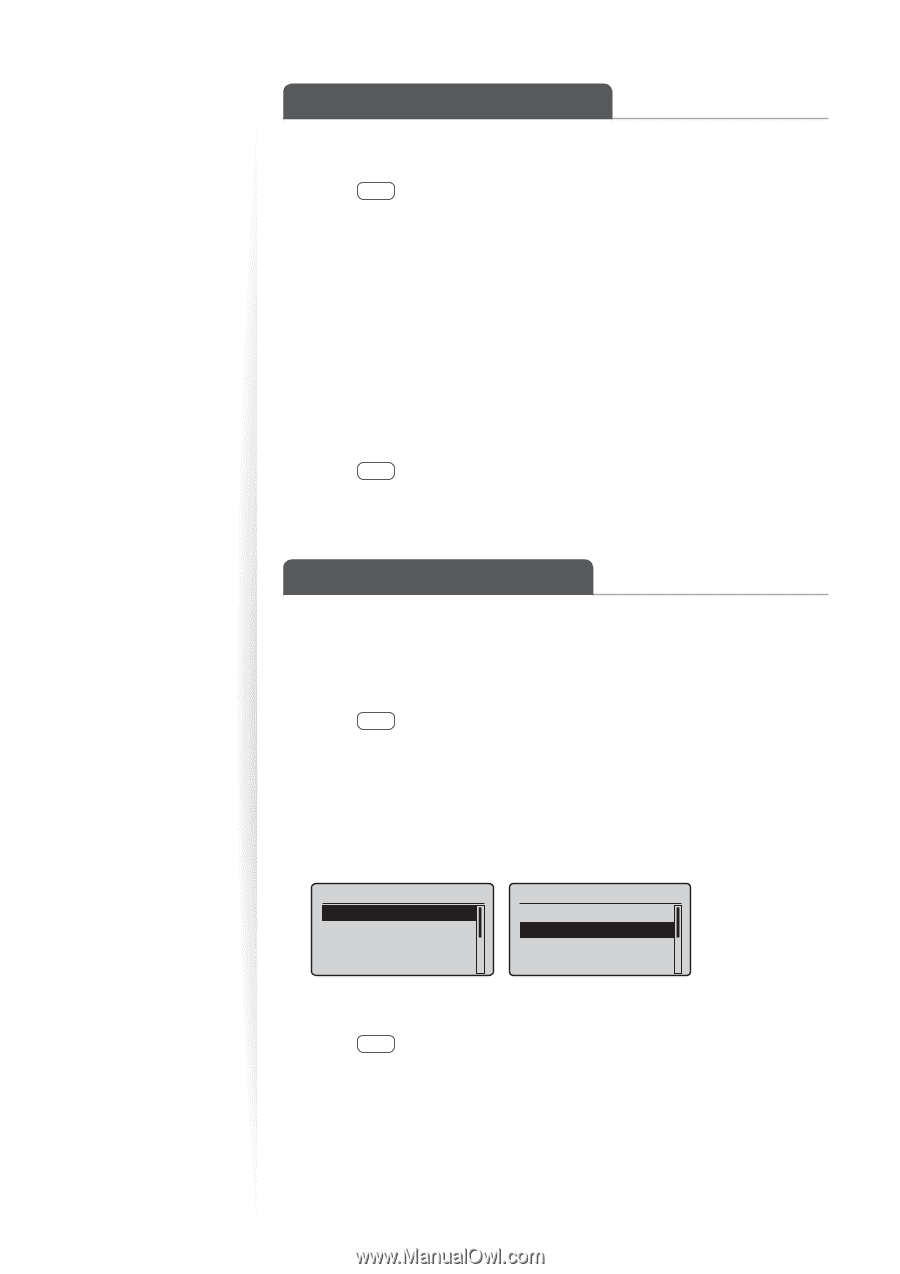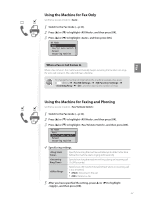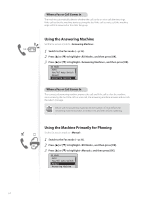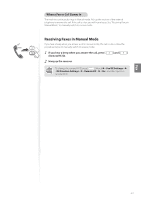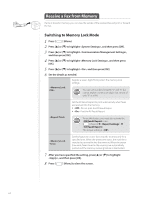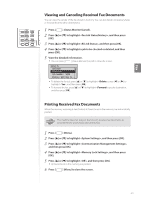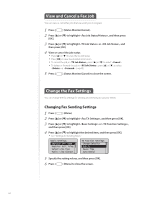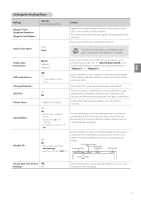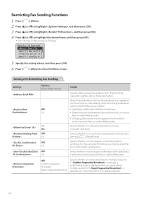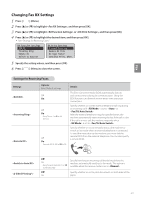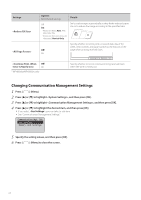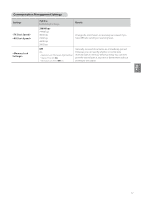Canon imageCLASS MF4770n Operation Guide - Page 66
View and Cancel a Fax Job, Change the Fax Settings, Changing Fax Sending Settings
 |
View all Canon imageCLASS MF4770n manuals
Add to My Manuals
Save this manual to your list of manuals |
Page 66 highlights
View and Cancel a Fax Job You can view or cancel fax jobs that are waiting or in progress. 1 Press [ ] (Status Monitor/Cancel). 2 Press [▲] or [▼] to highlight , and then press [OK]. 3 Press [▲] or [▼] to highlight or , and then press [OK]. 4 View or cancel the job status. • Press [▲] or [▼] to view the fax job status. • Press [OK] to view the detailed information. • To cancel the job, in , press [▲] or [▼] to select . • To delete or forward the job, in , press [▲] or [▼] to select or (→p.65). 5 Press [ ] (Status Monitor/Cancel) to close the screen. Change the Fax Settings You can change the fax settings for sending and receiving to suit your needs. Changing Fax Sending Settings 1 Press [ ] (Menu). 2 Press [▲] or [▼] to highlight , and then press [OK]. 3 Press [▲] or [▼] to highlight or , and then press [OK]. 4 Press [▲] or [▼] to highlight the desired item, and then press [OK]. • See "Settings for Sending Faxes." Basic Settings Register Unit Name Register Unit Telep... Select Line Type Public Line Connect... TX Function Settings Change Defaults ECM TX Pause Time Auto Redial 5 Specify the setting values, and then press [OK]. 6 Press [ ] (Menu) to close the screen. 66