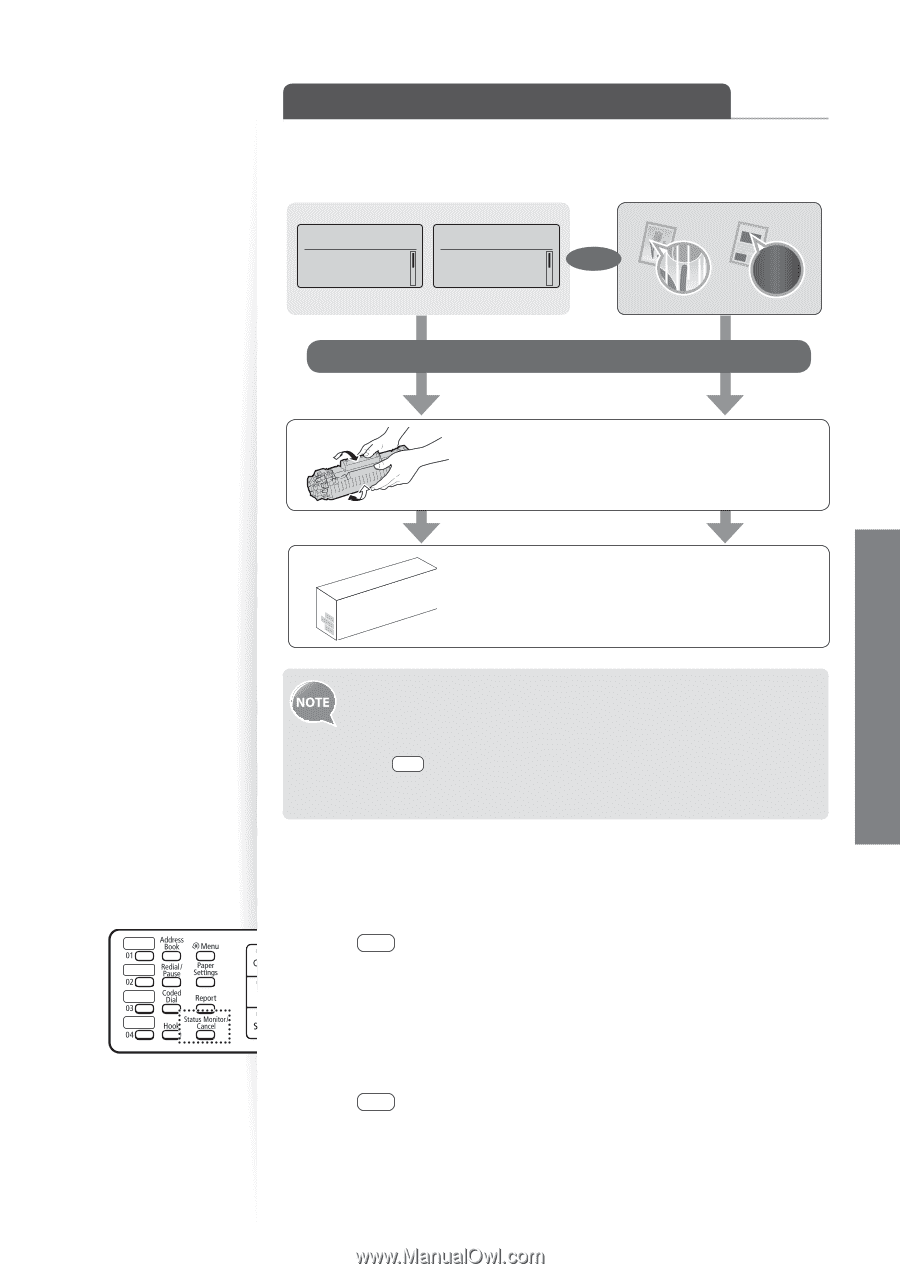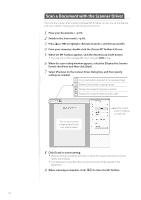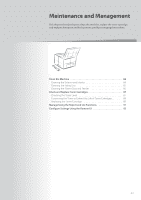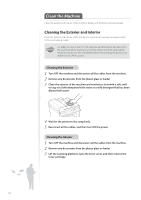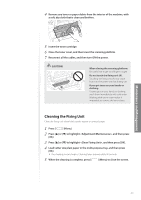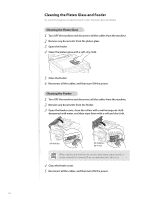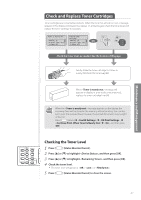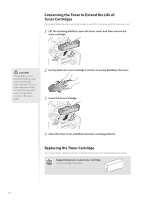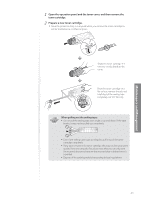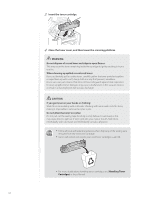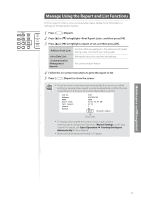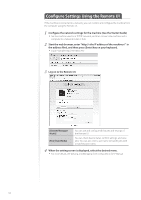Canon imageCLASS MF4770n Operation Guide - Page 87
Check and Replace Toner Cartridges, Checking the Toner Level - prepare toner cartridge
 |
View all Canon imageCLASS MF4770n manuals
Add to My Manuals
Save this manual to your list of manuals |
Page 87 highlights
Maintenance and Management Check and Replace Toner Cartridges Toner cartridges are consumable products. When the toner has almost run out, a message appears in the display and streaks may appear on printed pages. Check the toner level, and replace the toner cartridge if necessary. Toner is nearly out. Prepare toner cartridge. Density: +-0 Original Type: Text... Density: +-0 Original Type: Text... OR 2-Sided: Off 2-Sided: Off Check the toner level, as needed. See the bottom of this page. Gently shake the toner cartridge 5-6 times to evenly distribute the toner (→p.88). When message still appears in display, or print result is not improved, replace the toner cartridge (→p.88). When the message appears on the display, the incoming faxes will be stored in the memory without printing. You can also set to print the received faxes, however, the printed documents may be light or blurred. Press [ ] (Menu) , and then press [OK]. Checking the Toner Level 1 Press [ ] (Status Monitor/Cancel). 2 Press [▲] or [▼] to highlight , and then press [OK]. 3 Press [▲] or [▼] to highlight , and then press [OK]. 4 Check the toner level. • The toner level will appear as , , or . 5 Press [ ] (Status Monitor/Cancel) to close the screen. 87