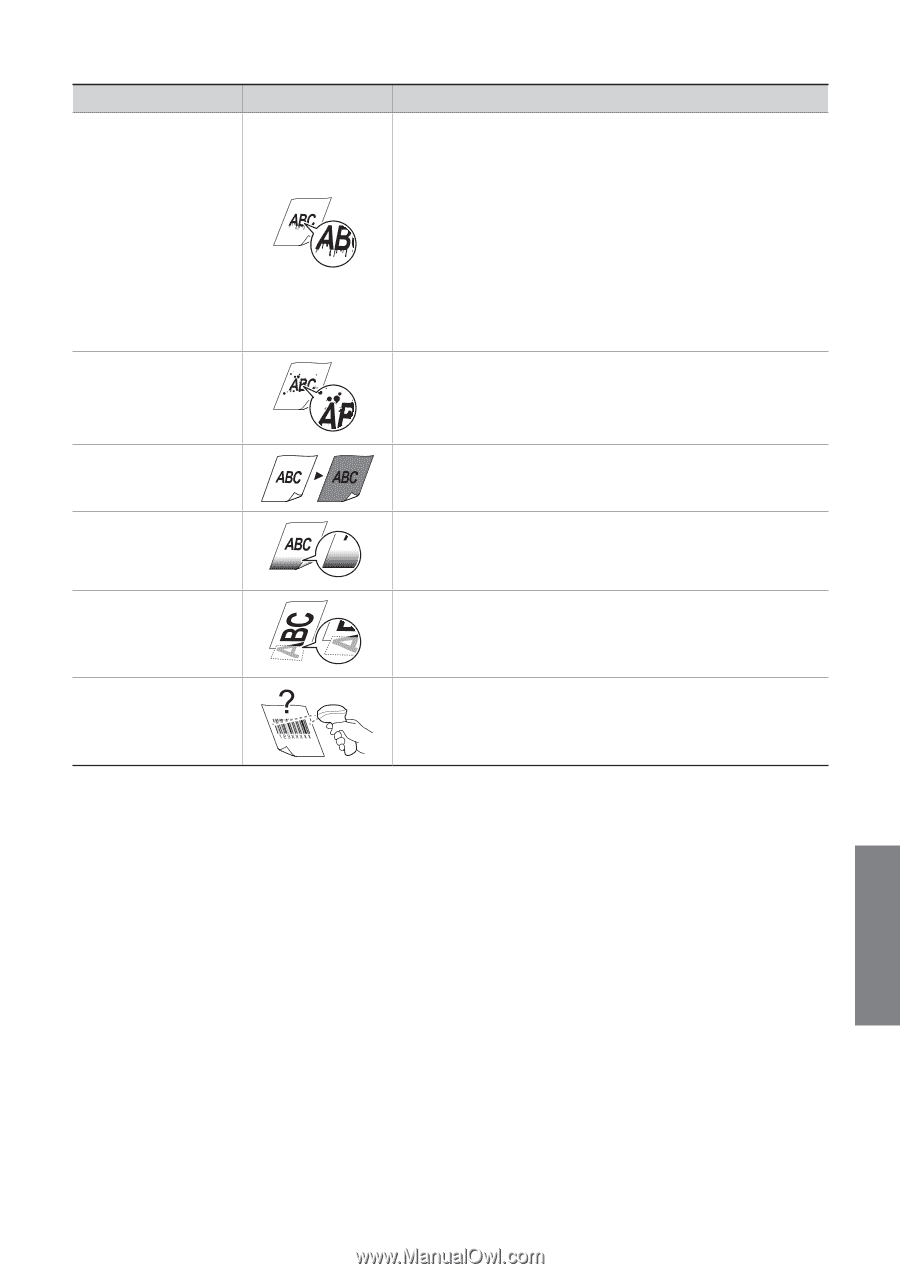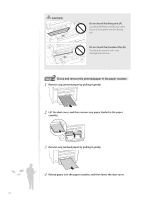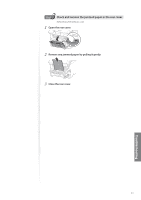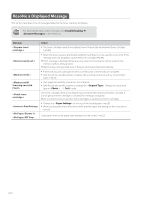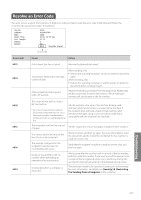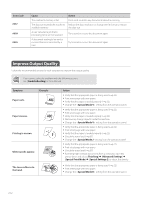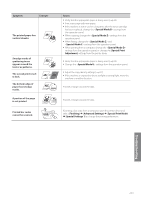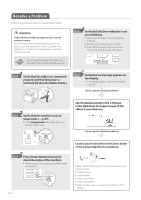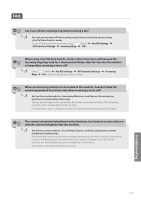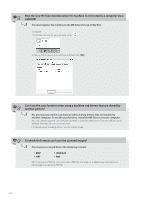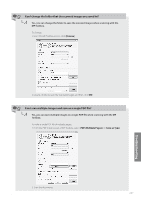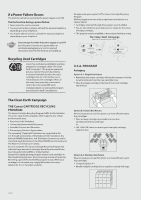Canon imageCLASS MF4770n Operation Guide - Page 103
Symptom, Example, Action, Special Mode B
 |
View all Canon imageCLASS MF4770n manuals
Add to My Manuals
Save this manual to your list of manuals |
Page 103 highlights
Symptom Example The printed paper has vertical streaks. Smudge marks of spattering toner appear around the text or as patterns. The overall print result is dark. The bottom edge of paper has smudge marks. A portion of the page is not printed. Printed bar codes cannot be scanned. Action • Verify that the appropriate paper is being used (→p.22). • Print a test page with new paper. • If the machine is not in use for a long time after the toner cartridge has been replaced, change the settings from the operation panel. • When copying, change the settings from the operation panel. • When faxing, change the and settings from the operation panel. • When printing from a computer, change the settings from the operation panel, or change the [Special Print Adjustment] settings from the printer driver. • Verify that the appropriate paper is being used (→p.22). • Change the settings from the operation panel. • Adjust the copy density settings (→p.32). • If the machine is exposed to direct sunlight or strong light, move the machine to another location. Provide a margin around the data. Provide a margin around the data. If printing a bar code from a computer, open the printer driver and select [Finishing] [Advanced Settings] [Special Print Mode] [Special Settings 1] to change the printing preferences. Troubleshooting 103