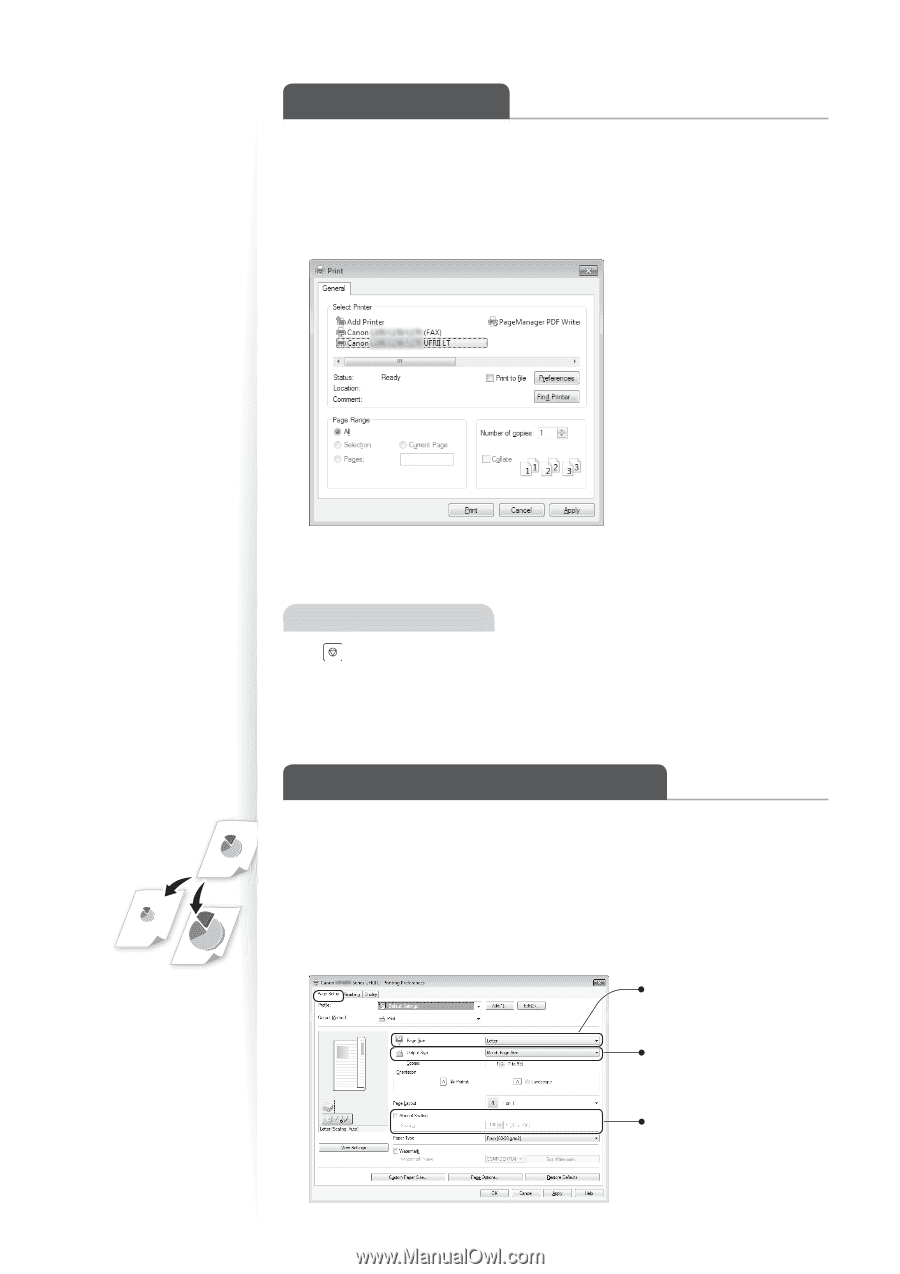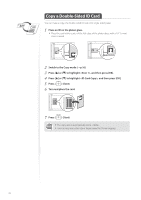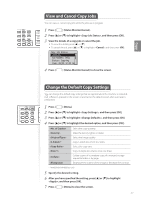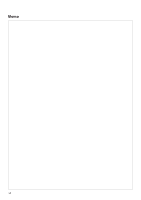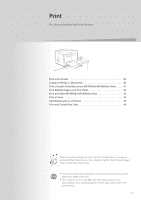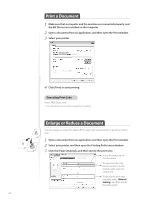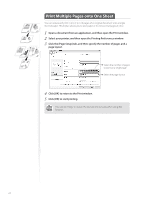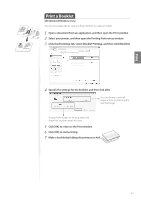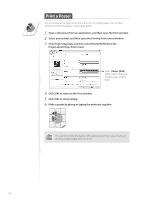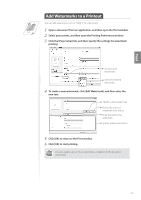Canon imageCLASS MF4770n Operation Guide - Page 40
Print a Document, Enlarge or Reduce a Document, Canceling Print Jobs - drivers
 |
View all Canon imageCLASS MF4770n manuals
Add to My Manuals
Save this manual to your list of manuals |
Page 40 highlights
Print a Document 1 Make sure that a computer and the machine are connected properly, and the MF Drivers are installed on the computer. 2 Open a document from an application, and then open the Print window. 3 Select your printer. 4 Click [Print] to start printing. Canceling Print Jobs Press [ ] (Stop) twice. * It is valid when only one job is processing or waiting. Enlarge or Reduce a Document You can enlarge or reduce the data to fit the paper size automatically, or specify a custom ratio. 1 Open a document from an application, and then open the Print window. 2 Select your printer, and then open the Printing Preferences window. 3 Click the [Page Setup] tab, and then specify the print ratio. Select the paper size of the document. To automatically scale the document to fit the loaded paper, select an output size. To specify the print ratio manually, select [Manual Scaling], and then specify the scaling ratio. 40