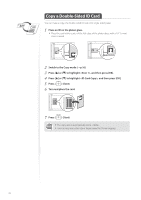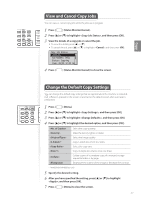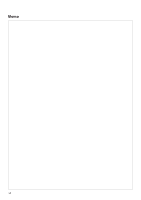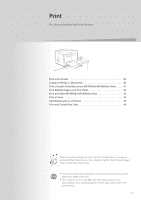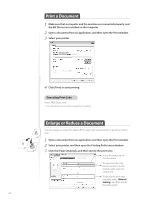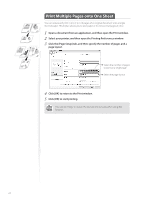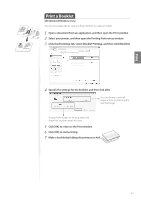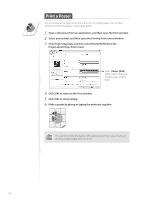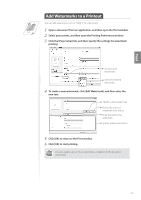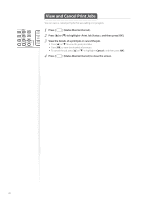Canon imageCLASS MF4770n Operation Guide - Page 41
Print a Double-Sided Document (MF4890dw/MF4880dw Only - windows 8
 |
View all Canon imageCLASS MF4770n manuals
Add to My Manuals
Save this manual to your list of manuals |
Page 41 highlights
Print 4 Click [OK] to return to the Print window. 5 Click [OK] to start printing. Print a Double-Sided Document (MF4890dw/MF4880dw Only) You can print on both sides of paper. 1 Open a document from an application, and then open the Print window. 2 Select your print, and then open the Printing Preferences window. 3 Click the [Finishing] tab, and then specify the settings for double-sided printing. Select [2-sided Printing]. Select the binding edge. 4 Click [OK] to return to the Print window. 5 Click [OK] to start printing. Supported document sizes for double-sided printing varies depending on the models. For details, see the online help. 41

41
Print
4
Click [OK] to return to the Print window.
5
Click [OK] to start printing.
Print a Double-Sided Document
(MF4890dw/MF4880dw Only)
You can print on both sides of paper.
1
Open a document from an application, and then open the Print window.
2
Select your print, and then open the Printing Preferences window.
3
Click the [Finishing] tab, and then specify the settings for double-sided
printing.
Select [
2-sided Printing
].
Select the binding edge.
4
Click [OK] to return to the Print window.
5
Click [OK] to start printing.
Supported document sizes for double-sided printing varies depending on
the models. For details, see the online help.