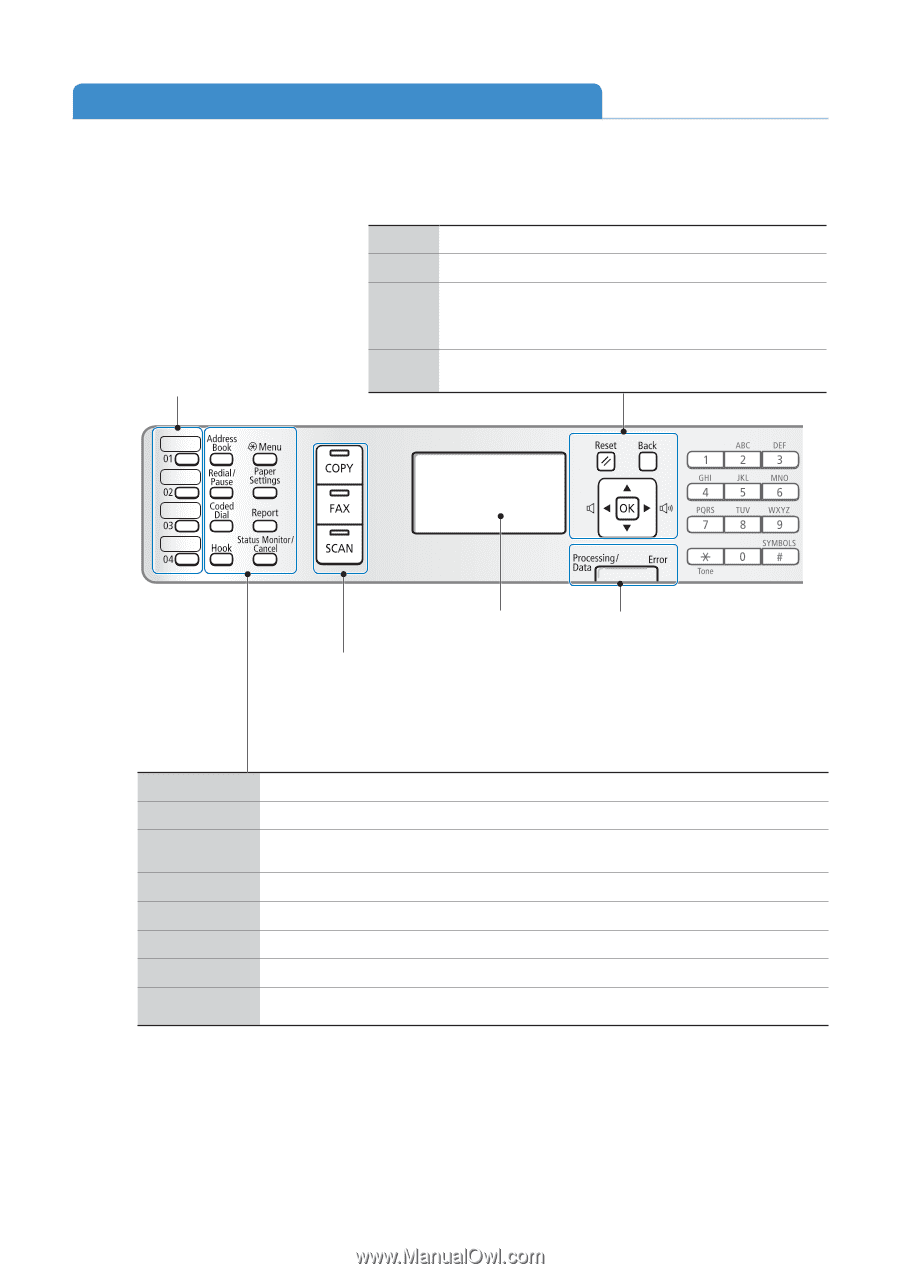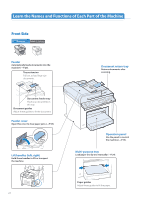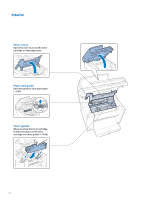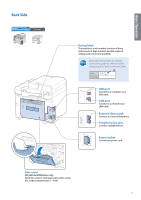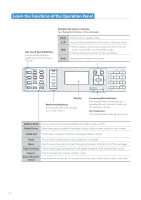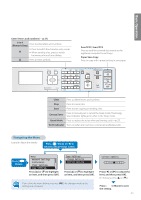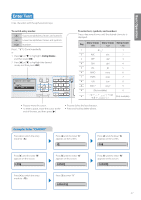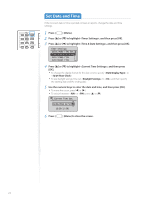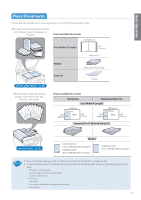Canon imageCLASS MF4770n Operation Guide - Page 14
Learn the Functions of the Operation Panel - scan speed
 |
View all Canon imageCLASS MF4770n manuals
Add to My Manuals
Save this manual to your list of manuals |
Page 14 highlights
Learn the Functions of the Operation Panel One-touch Speed Dial Keys Press to specify recipients registered to one-touch keys (→p.56). Navigate the menu or options. (See "Navigating the Menu" on the next page.) Reset ▲/▼ ◄/► Press to return to standby mode Press to scroll up and down, or to increase or decrease a value. • Press to return to the previous screen, proceed to the next screen, or move the cursor to the left or right. • Press to decrease or increase the fax ring volume. Back Press to return to the previous screen. Display Mode switching keys Press to switch the mode to copy, fax, or scan (→p.27). Processing/Data Indicator The indicator blinks while sending or receiving data and remains lit when jobs are waiting in memory. Error Indicator The indicator blinks when an error occurs. Address Book Press to search for recipients registered in the address book (→p.57). Redial/Pause When faxing, press to redial the last three numbers called or insert a pause in a fax number. Coded Dial Press to enter a recipient's code for coded speed dialing (→p.56). Hook Press to dial a number without using a telephone or handset. Menu Press to access menu functions (see "Navigating the Menu" at the bottom of the next page). Paper Settings Press to specify paper size and type for the paper cassette or multi-purpose tray (→p.26). Report Press to manually print reports and lists (→p.91). Status Monitor/ Cancel Press to view or cancel jobs. You can also check the status of the machine (→p.37, p.46, p.66). 14