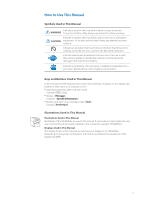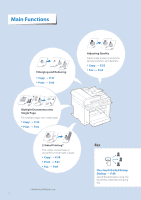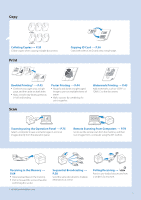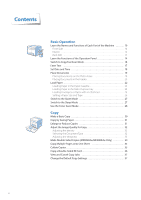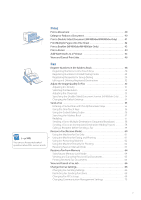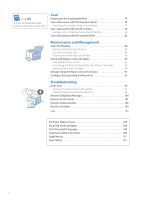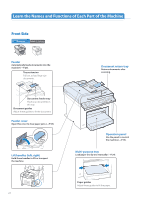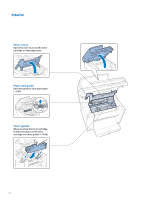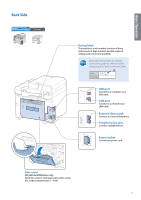Canon imageCLASS MF4770n Operation Guide - Page 8
Maintenance and Management, Troubleshooting, Scan a Document with the Scanner Driver - lasers
 |
View all Canon imageCLASS MF4770n manuals
Add to My Manuals
Save this manual to your list of manuals |
Page 8 highlights
(→ p.105) You can see frequentely asked questions about the scan function. Scan Understand the Scanning Method 74 Scan a Document with the Operation Panel 75 Scanning a Document Using a Shortcut Key 77 Scan a Document with the MF Toolbox 78 Configuring Scan Settings Using the MF Toolbox 80 Scan a Document with the Scanner Driver 82 Maintenance and Management Clean the Machine 84 Cleaning the Exterior and Interior 84 Cleaning the Fixing Unit 85 Cleaning the Platen Glass and Feeder 86 Check and Replace Toner Cartridges 87 Checking the Toner Level 87 Conserving the Toner to Extend the Life of Toner Cartridges 88 Replacing the Toner Cartridge 88 Manage Using the Report and List Functions 91 Configure Settings Using the Remote UI 92 Troubleshooting Clear Jams 94 Clearing Document Jams in the Feeder 95 Clearing Paper Jams Inside the Machine 96 Resolve a Displayed Message 100 Resolve an Error Code 101 Improve Output Quality 102 Resolve a Problem 104 FAQ 105 If a Power Failure Occurs 108 Recycling Used Cartridges 108 The Clean Earth Campaign 108 Important Safety Instructions 109 Legal Notices 111 Laser Safety 114 8