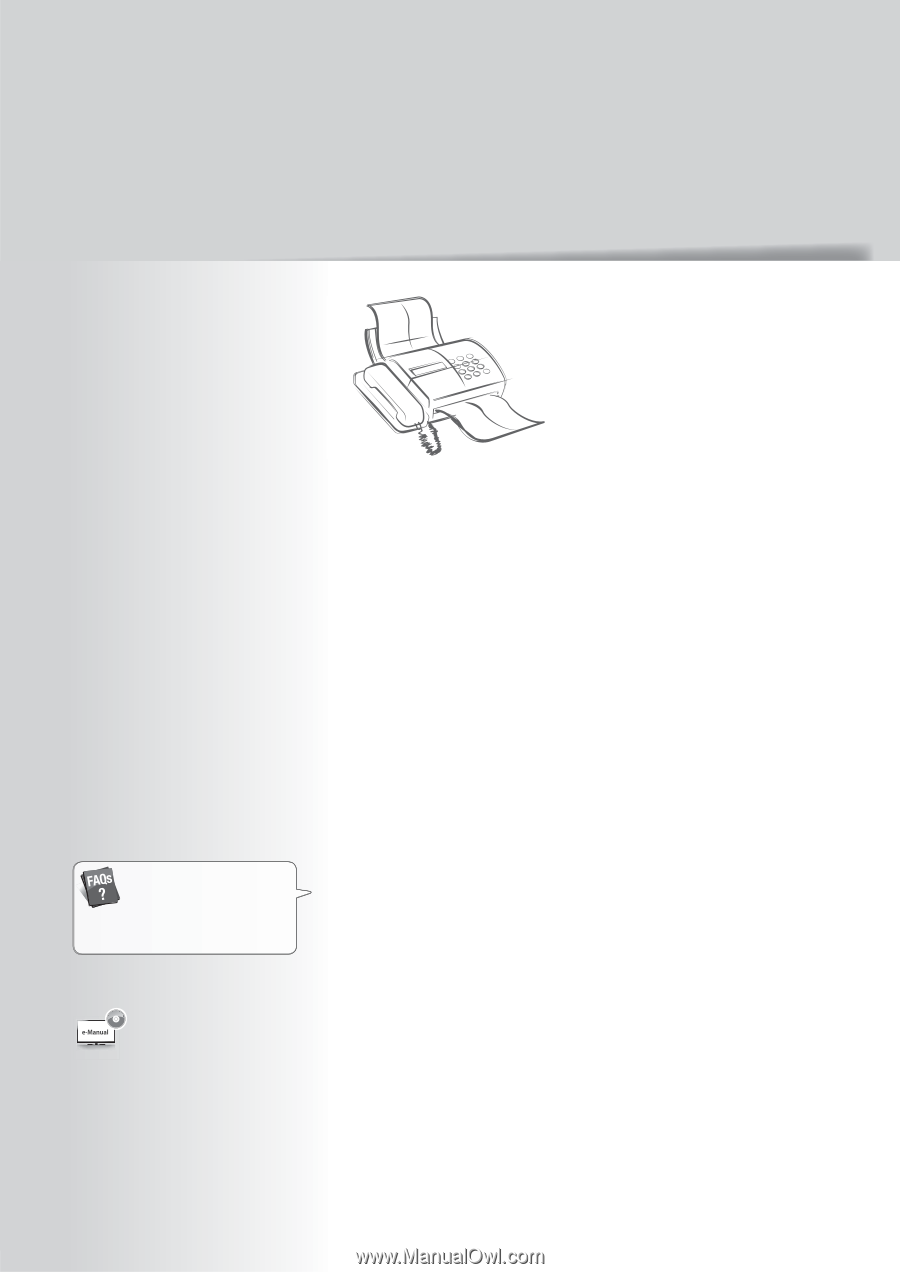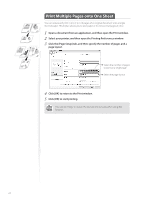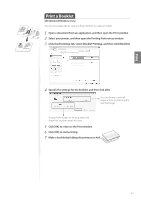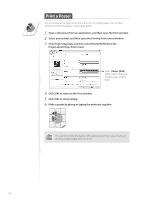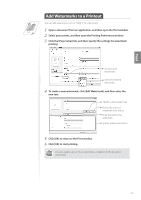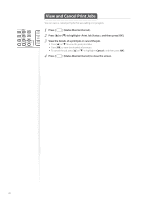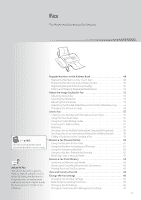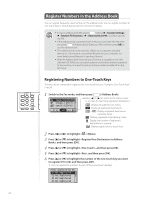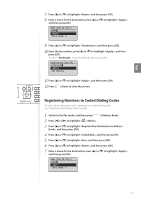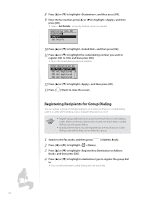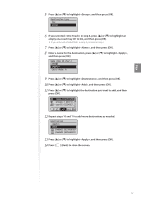Canon imageCLASS MF4770n Operation Guide - Page 47
Fax
 |
View all Canon imageCLASS MF4770n manuals
Add to My Manuals
Save this manual to your list of manuals |
Page 47 highlights
Fax This chapter describes the basic fax functions. (→ p.105) You can see frequentely asked questions about the receive mode. About PC Fax You can fax documents directly from a computer using PC Fax (Fax driver). By faxing directly from the computer, you can reserve paper and toner, and send a higher-quality fax document. See "PC Fax" in the e-Manual. Register Numbers in the Address Book 48 Registering Numbers to One-Touch Keys 48 Registering Numbers to Coded Dialing Codes 49 Registering Recipients for Group Dialing 50 Editing and Deleting Registered Destinations 52 Adjust the Image Quality for Fax 52 Adjusting the Density 52 Selecting the Resolution 53 Adjusting the Sharpness 53 Specifying the Double-Sided Document Format (MF4890dw Only) ...... 54 Changing the Default Settings 54 Send a Fax 55 Entering a Fax Number with the Alphanumeric Keys 55 Using the One-Touch Keys 56 Using the Coded Dialing Codes 56 Searching the Address Book 57 Redialing 57 Sending a Fax to Multiple Destinations (Sequential Broadcast) ......... 58 Sending a Fax to an International Destination (Adding Pauses) ......... 58 Calling a Recipient before Sending a Fax 59 Receive a Fax (Receive Mode 60 Using the Machine for Fax Only 61 Using the Machine for Faxing and Phoning 61 Using the Answering Machine 62 Using the Machine Primarily for Phoning 62 Receiving Faxes in Manual Mode 63 Receive a Fax from Memory 64 Switching to Memory Lock Mode 64 Viewing and Canceling Received Fax Documents 65 Printing Received Fax Documents 65 View and Cancel a Fax Job 66 Change the Fax Settings 66 Changing Fax Sending Settings 66 Restricting Fax Sending Functions 68 Changing Fax RX Settings 69 Changing Communication Management Settings 70 47