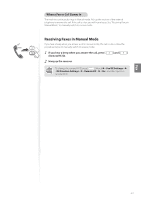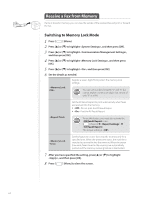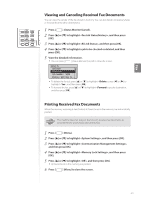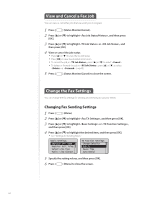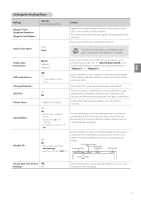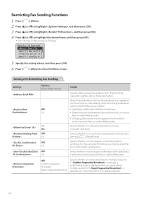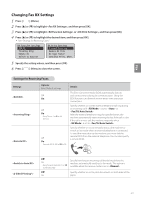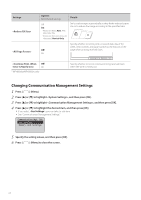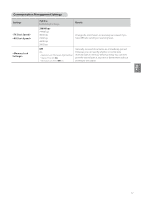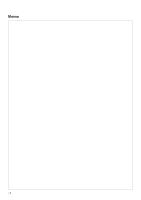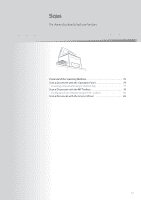Canon imageCLASS MF4770n Operation Guide - Page 68
Restricting Fax Sending Functions, Settings for Restricting Fax Sending
 |
View all Canon imageCLASS MF4770n manuals
Add to My Manuals
Save this manual to your list of manuals |
Page 68 highlights
Restricting Fax Sending Functions 1 Press [ ] (Menu). 2 Press [▲] or [▼] to highlight , and then press [OK]. 3 Press [▲] or [▼] to highlight , and then press [OK]. 4 Press [▲] or [▼] to highlight the desired item, and then press [OK]. • See "Settings for Restricting Fax Sending." Restrict TX Function Address Book PIN Restrict New Destin... Allow Fax Driver TX Restrict Sending Fr... 5 Specify the setting values, and then press [OK]. 6 Press [ ] (Menu) to close the Menu screen. Settings for Restricting Fax Sending Settings Options Bold: Default settings Off On Off On Off On Off On Details Specify a PIN to protect the address book. The PIN will be required to register, edit, or delete destinations. Restrict the destinations that can be specified to pre-registered one-touch keys or coded dialing codes. Restricting destinations will prevent the following operations: • Specifying a destination with the numeric keys • Registering new destinations to the address book, one-touch keys, or coded dialing codes • Changing destinations that are registered to the address book, one-touch keys, or coded dialing codes Specify whether or not to allow faxes to be sent via a computer's fax driver. Specify whether or not to restrict sending faxes from history by pressing [ ] (Redial/Pause). Specify whether or not to require a confirmation before sending a fax. If you activate this feature, you must re-enter the fax number before sending a fax. Off Select whether or not to require confirmation when specifying On a destination by the one-touch key or coded dialing code. Off Confirm Sequential Broadcast Reject Sequential Broadcast Specify whether or not to restrict faxes to multiple recipients. If is selected, a confirmation screen is displayed when you send a fax to multiple recipients. If is selected, you cannot send a fax to multiple recipients. 68