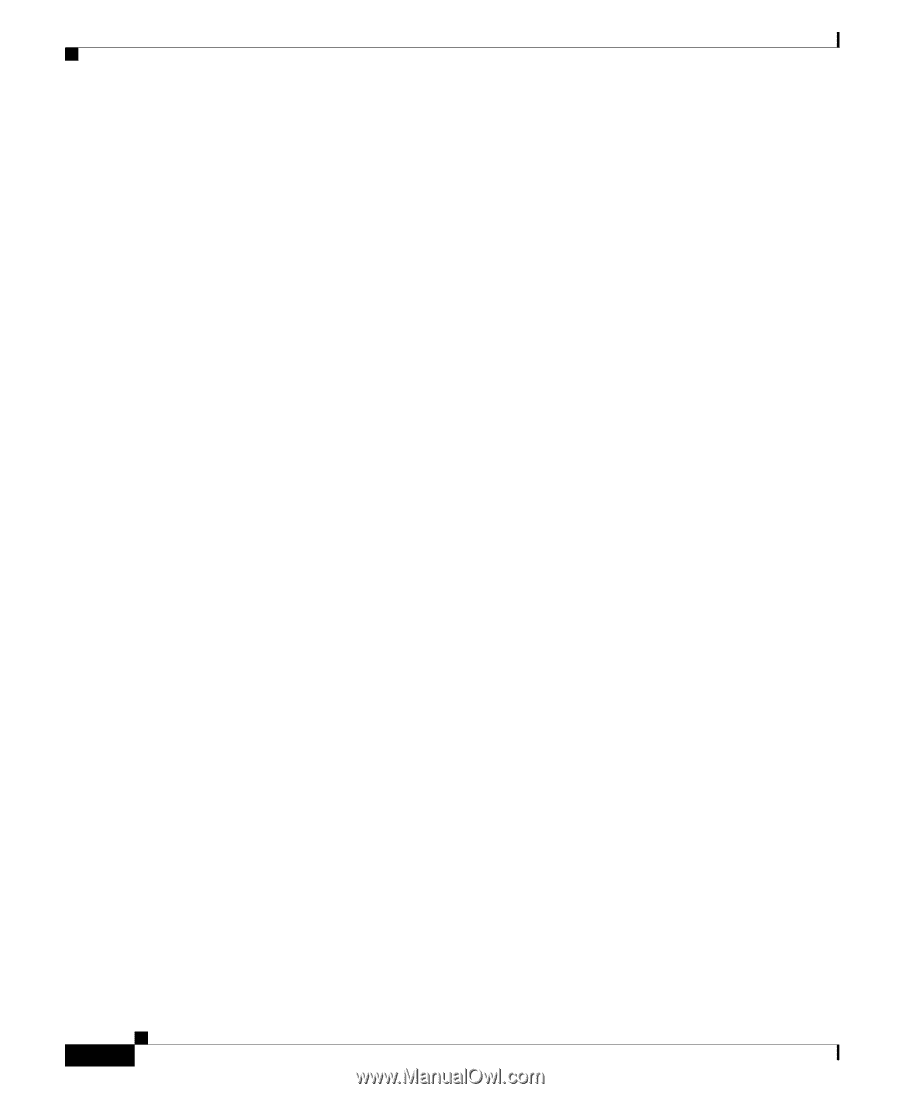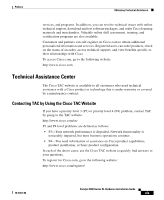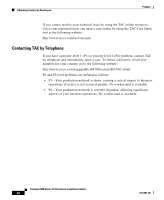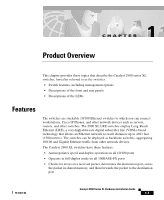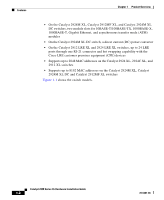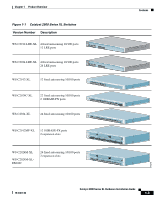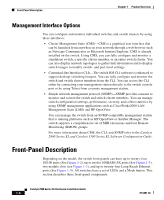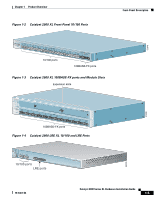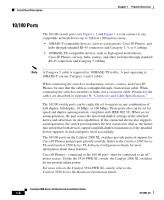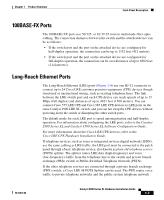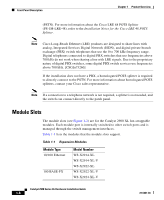Cisco 2970 Hardware Installation Guide - Page 24
Management Interface Options, Front-Panel Description - ios
 |
UPC - 746320852614
View all Cisco 2970 manuals
Add to My Manuals
Save this manual to your list of manuals |
Page 24 highlights
Front-Panel Description Chapter 1 Product Overview Management Interface Options You can configure and monitor individual switches and switch clusters by using these interfaces: • Cluster Management Suite (CMS)-CMS is a graphical user interface that can be launched from anywhere in your network through a web browser such as Netscape Communicator or Microsoft Internet Explorer. CMS is already installed on the switch. Using CMS, you can fully configure and monitor a standalone switch, a specific cluster member, or an entire switch cluster. You can also display network topologies to gather link information and to display switch images to modify switch- and port-level settings. • Command-line Interface (CLI)-The switch IOS CLI software is enhanced to support desktop-switching features. You can fully configure and monitor the switch and switch cluster members from the CLI. You can access the CLI either by connecting your management station directly to the switch console port or by using Telnet from a remote management station. • Simple network management protocol (SNMP)-SNMP provides a means to monitor and control the switch and switch cluster members. You can manage switch configuration settings, performance, security, and collect statistics by using SNMP management applications such as CiscoWorks2000 LAN Management Suite (LMS) and HP OpenView. You can manage the switch from an SNMP-compatible management station that is running platforms such as HP OpenView or SunNet Manager. The switch supports a comprehensive set of MIB extensions and four Remote Monitoring (RMON) groups. For more information about CMS, the CLI, and SNMP refer to the Catalyst 2900 Series XL and Catalyst 3500 Series XL Software Configuration Guide. Front-Panel Description Depending on the model, the switch front panels can have up to twenty-four 10/100 ports (See Figure 1-2), up to twelve 100BASE-FX ports (See Figure 1-3), two module slots (see Figure 1-3), and up to twenty-four Long-Reach Ethernet ports (See Figure 1-4). All switches have a set of LEDs and a Mode button. This section describes these front-panel components. Catalyst 2900 Series XL Hardware Installation Guide 1-4 78-6461-04