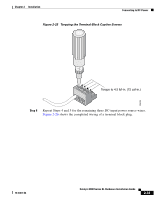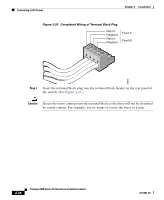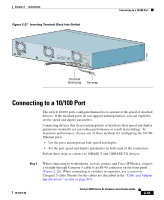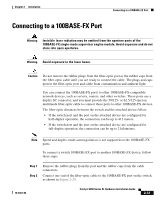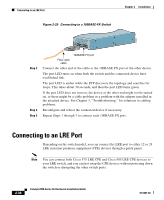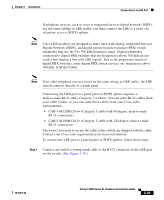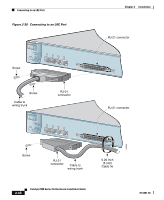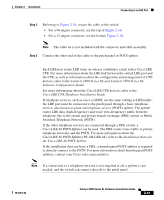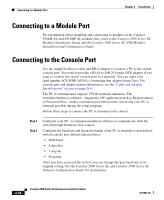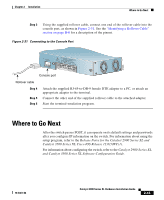Cisco 2970 Hardware Installation Guide - Page 82
Connecting to an LRE Port
 |
UPC - 746320852614
View all Cisco 2970 manuals
Add to My Manuals
Save this manual to your list of manuals |
Page 82 highlights
Connecting to an LRE Port Figure 2-29 Connecting to a 100BASE-FX Switch Chapter 2 Installation 47287 Catalyst10209B0AS0ES-FEXRIES XL 23 24 Step 3 Step 4 Step 5 100BASE-FX port Fiber-optic cable Connect the other end of the cable to the 100BASE-FX port of the other device. The port LED turns on when both the switch and the connected device have established link. The port LED is amber while the STP discovers the topology and searches for loops. This takes about 30 seconds, and then the port LED turns green. If the port LED does not turn on, the device at the other end might not be turned on, or there might be a cable problem or a problem with the adapter installed in the attached device. See Chapter 3, "Troubleshooting," for solutions to cabling problems. Reconfigure and reboot the connected device if necessary. Repeat Steps 1 through 3 to connect each 100BASE-FX port. Connecting to an LRE Port Depending on the switch model, you can connect the LRE port to either 12 or 24 LRE customer premises equipment (CPE) devices through a patch panel. Note You can connect both Cisco 575 LRE CPE and Cisco 585 LRE CPE devices to your LRE switch, and you can hot swap the CPE devices without powering down the switch or disrupting the other switch ports. 2-38 Catalyst 2900 Series XL Hardware Installation Guide 78-6461-04