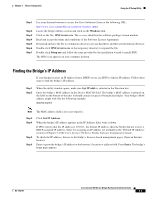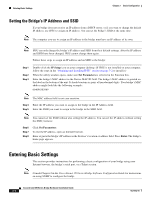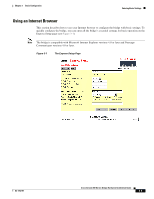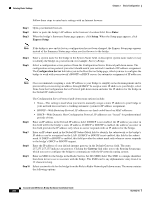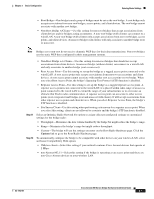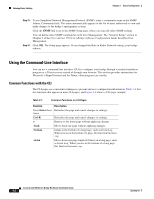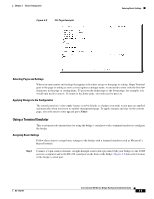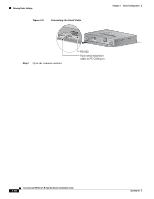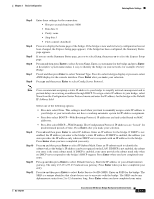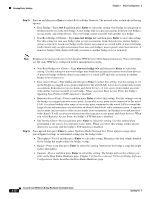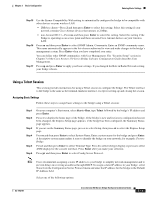Cisco AIR-BR350-E-K9 Hardware Installation Guide - Page 36
Using the Command-Line Interface
 |
View all Cisco AIR-BR350-E-K9 manuals
Add to My Manuals
Save this manual to your list of manuals |
Page 36 highlights
Entering Basic Settings Chapter 3 Basic Configuration Step 13 Step 14 To use Simplified Network Management Protocol (SNMP), enter a community name in the SNMP Admin. Community field. This name automatically appears in the list of users authorized to view and make changes to the bridge's management system. Click the SNMP link to go to the SNMP Setup page, where you can edit other SNMP settings. You can define other SNMP communities with User Management. The "Security Setup" section in Chapter 3 of the Cisco Aironet 350 Series Bridge Software Configuration Guide describes User Management. Click OK. The Setup page appears. If you changed the Role in Radio Network setting, your bridge reboots. Using the Command-Line Interface You can use a command-line interface (CLI) to configure your bridge through a terminal emulation program or a Telnet session instead of through your browser. This section provides instructions for Microsoft's HyperTerminal and for Telnet; other programs are similar. Common Functions with the CLI The CLI pages use consistent techniques to present and save configuration information. Table 3-1 lists the functions that appear on most CLI pages, and Figure 3-2 shows a CLI page example. Table 3-1 Common Functions on CLI Pages Function Description Press Enter three Refreshes the page and cancel changes to settings. times Ctrl-R Refreshes the page and cancel changes to settings. = Returns to the home page without applying changes. :back Moves back one page without applying changes. :bottom Jumps to the bottom of a long page, such as Event Log. When you are at the bottom of a page, this function becomes :top. :down Moves down one page length (24 lines) on a long page, such as Event Log. When you are at the bottom of a long page, this function becomes :up. Cisco Aironet 350 Series Bridge Hardware Installation Guide 3-8 OL-1412-01