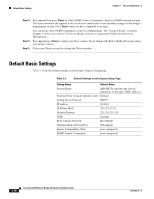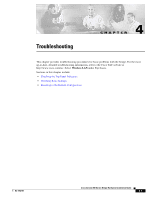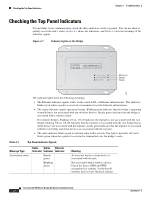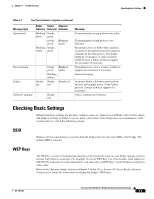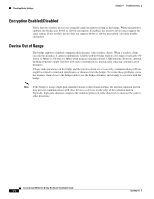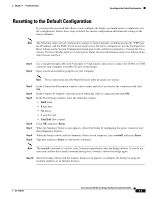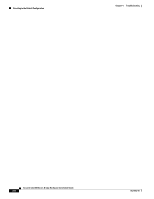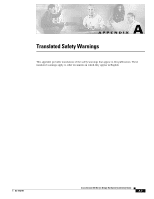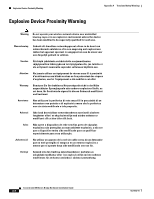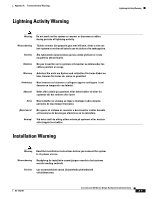Cisco AIR-BR350-E-K9 Hardware Installation Guide - Page 49
Resetting to the Default Configuration
 |
View all Cisco AIR-BR350-E-K9 manuals
Add to My Manuals
Save this manual to your list of manuals |
Page 49 highlights
Chapter 4 Troubleshooting Resetting to the Default Configuration Resetting to the Default Configuration If you forget the password that allows you to configure the bridge you might need to completely reset the configuration. Follow these steps to delete the current configuration and return all settings to the factory defaults. Note The following steps reset all configuration settings to factory defaults, including passwords, WEP keys, the IP address, and the SSID. If you do not need to reset the entire configuration, use the Configuration Reset buttons on the System Configuration Setup page in the web-browser interface. Consult the Cisco Aironet 350 Series Bridge Software Configuration Guide for more information on the reset buttons in the web-browser interface. Step 1 Step 2 Use a straight-through cable with 9-pin male to 9-pin female connectors to connect the COM 1 or COM 2 port on your computer to the RS-232 port on the bridge. Open a terminal-emulation program on your computer. Note These instructions describe HyperTeminal; other programs are similar. Step 3 Step 4 Step 5 Step 6 Step 7 Step 8 Step 9 In the Connection Description window, enter a name and select an icon for the connection and click OK. In the Connect To window, select the port to which the cable is connected and click OK. In the Port Settings window, enter the following settings: • 9600 baud, • 8 data bits, • No parity, • 1 stop bit, and • Xon/Xoff flow control Click OK, and press Enter. When the Summary Status screen appears, reboot the bridge by unplugging the power connector and then plugging it back in. When the bridge reboots and the Summary Status screen reappears, type :resetall, and press Enter. Type yes, and press Enter to confirm the command. Note The resetall command is valid for only 2 minutes immediately after the bridge reboots. If you do not enter and confirm the resetall command during that 2 minutes, reboot the bridge again. Step 10 After the bridge reboots and the Express Setup screen appears, reconfigure the bridge by using the terminal emulator or an Internet browser. OL-1412-01 Cisco Aironet 350 Series Bridge Hardware Installation Guide 4-5