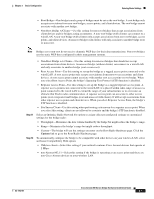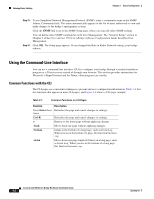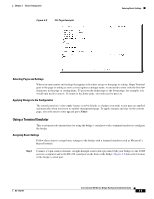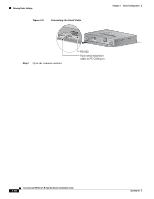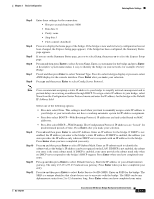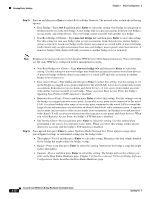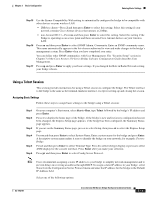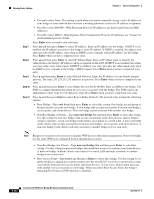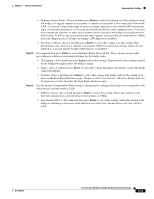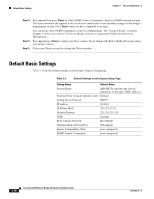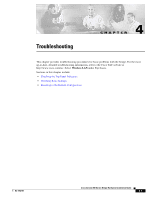Cisco AIR-BR350-E-K9 Hardware Installation Guide - Page 40
Enter, root b, non-root bridge w/c, non-root bridge w/o, root
 |
View all Cisco AIR-BR350-E-K9 manuals
Add to My Manuals
Save this manual to your list of manuals |
Page 40 highlights
Entering Basic Settings Chapter 3 Basic Configuration Step 13 Press ro and then press Enter to select Role in Radio Network. The network roles include the following options: • Root Bridge-Type root b and then press Enter to select this setting. One bridge in each group of bridges must be set as the root bridge. A root bridge only accepts associations from non-root bridges, access points, and client devices. The root bridge cannot associate with another root bridge. • Non-Root Bridge w/Clients-Type non-root bridge w/c and then press Enter to select this setting. Use this setting for non-root bridges that accept associations from client devices and for bridges acting as repeaters. A non-root bridge (with clients) can connect to a wired LAN. A non-root bridge (with clients) only accepts associations from non-root bridges, access points, and client devices. A non-root bridge (with clients) will only associate to another bridge (root or non-root). Note Bridges set to non-root do not receive dynamic WEP keys for their data transmissions. Non-root bridges use the static WEP keys configured in their management systems. Step 14 • Non-Root Bridge w/o Clients-Type non-root bridge w/o and then press Enter to select this setting. Use this setting for non-root bridges that should not accept associations from client devices. A non-root bridge (without clients) can connect to a wired LAN and only associates to another bridge (root or non-root). • Root Access Point-Type root a and then press Enter to select this setting. Use this setting to set up the bridge as a rugged access point connected to the wired LAN. A root access point only accepts associations from non-root access points and client devices. A root access point cannot associate with another root access point or root bridge. When you select Root Access Point, the bridge's Spanning-Tree Protocol (STP) function is disabled. • Repeater Access Point-Press r and then press Enter to select this setting. Use this setting to set up the bridge as a rugged repeater access point. A repeater access point is not connected to the wired LAN; it is placed within radio range of an access point connected to the wired LAN to extend the range of your infrastructure or to overcome an obstacle that blocks radio communication. A repeater access point can associate to other access points (root or repeater) and bridges (root and non-root with clients). It will accept associations from other repeater access points and client devices. When you select Repeater Access Point, the bridge's STP function is disabled. • Site Survey Client-Press s and then press Enter to select this setting. Use this setting when performing a site survey for a repeater access point. When you select this setting, clients are not allowed to associate and the bridge's STP function is disabled. Press op and then press Enter to select Optimize Radio Network For. These options assign either preconfigured settings or customized settings for the bridge radio: • Throughput-Press t and then press Enter to select this setting. Maximizes the data volume handled by the bridge but might reduce the bridge's range. • Range-Press r and then press Enter to select this setting. Maximizes the bridge's range but might reduce throughput. • Custom-Press c and then press Enter to select this setting. The bridge will use the settings you enter on the Root Radio Hardware page. Chapter 3 of the Cisco Aironet 350 Series Bridge Software Configuration Guide describes the Root Radio Hardware page. 3-12 Cisco Aironet 350 Series Bridge Hardware Installation Guide OL-1412-01