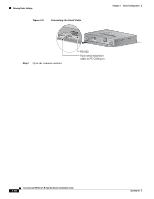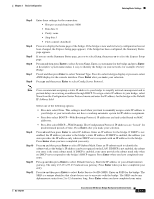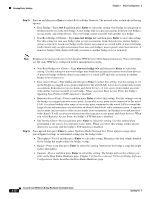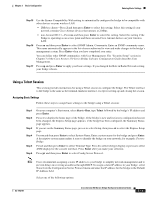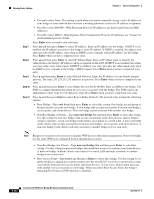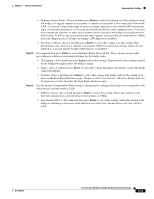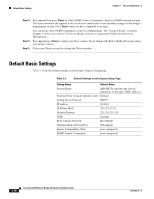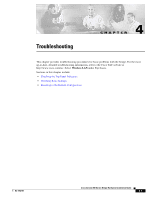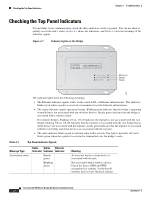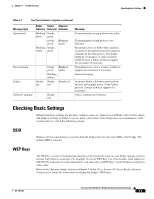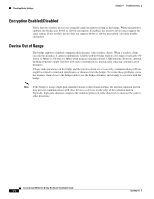Cisco AIR-BR350-E-K9 Hardware Installation Guide - Page 43
Site Survey Client-Press
 |
View all Cisco AIR-BR350-E-K9 manuals
Add to My Manuals
Save this manual to your list of manuals |
Page 43 highlights
Chapter 3 Basic Configuration Entering Basic Settings Step 12 Step 13 • Repeater Access Point-Press r and then press Enter to select this setting. Use this setting to set up the bridge as a rugged repeater access point. A repeater access point is not connected to the wired LAN; it is placed within radio range of an access point connected to the wired LAN to extend the range of your infrastructure or to overcome an obstacle that blocks radio communication. A repeater access point can associate to other access points (root or repeater) and bridges (root and non-root with clients). It will accept associations from other repeater access points and client devices. When you select Repeater Access Point, the bridge's STP function is disabled. • Site Survey Client-Press s and then press Enter to select this setting. Use this setting when performing a site survey for a repeater access point. When you select this setting, clients are not allowed to associate and the bridge's STP function is disabled. Press op and then press Enter to select Optimize Radio Network For. These options assign either preconfigured settings or customized settings for the bridge radio: • Throughput-Press t and then press Enter to select this setting. Maximizes the data volume handled by the bridge but might reduce the bridge's range. • Range-Press r and then press Enter to select this setting. Maximizes the bridge's range but might reduce throughput. • Custom-Press c and then press Enter to select this setting. The bridge will use the settings you enter on the Root Radio Hardware page. Chapter 3 of the Cisco Aironet 350 Series Bridge Software Configuration Guide describes the Root Radio Hardware page. Use the Ensure Compatibility With setting to automatically configure the bridge to be compatible with other devices on your wireless LAN: • 2Mb/sec clients-Press 2 and then press Enter to select this setting. Select this setting if your network contains Cisco Aironet devices that operate at 2 Mbps. • non-Aironet 802.11-Press no and then press Enter to select this setting. Select this setting if the bridge is operating as an access point and there are non-Cisco Aironet devices on your wireless LAN. OL-1412-01 Cisco Aironet 350 Series Bridge Hardware Installation Guide 3-15