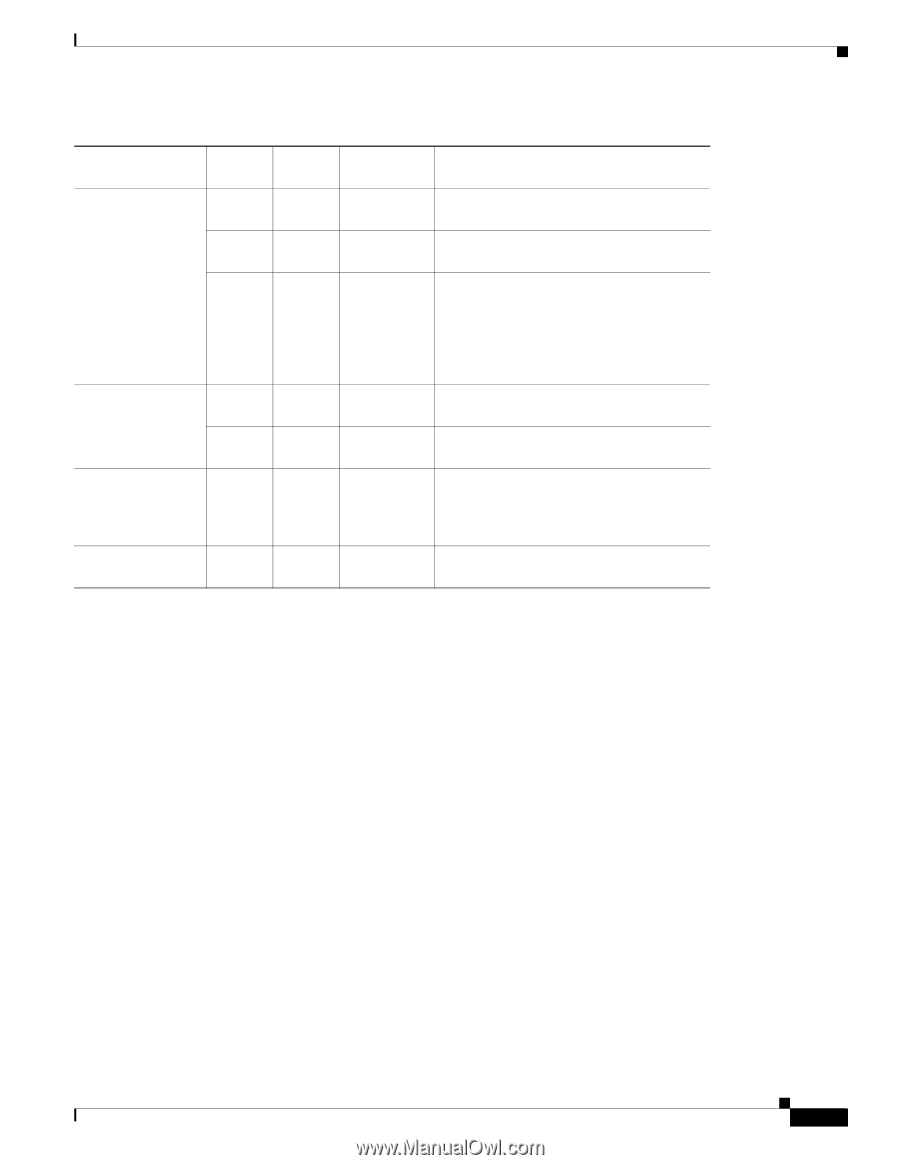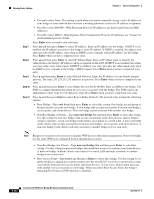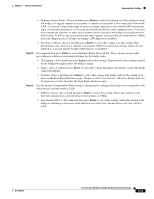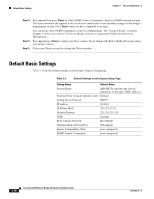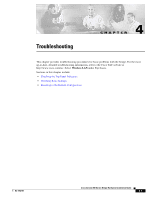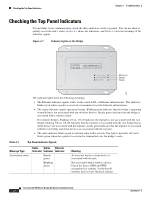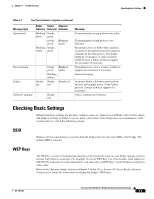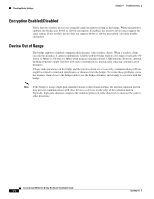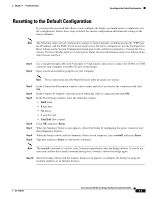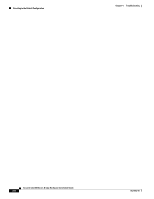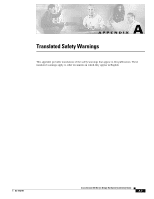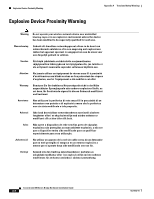Cisco AIR-BR350-E-K9 Hardware Installation Guide - Page 47
Checking Basic Settings
 |
View all Cisco AIR-BR350-E-K9 manuals
Add to My Manuals
Save this manual to your list of manuals |
Page 47 highlights
Chapter 4 Troubleshooting Checking Basic Settings Table 4-1 Top Panel Indicator Signals (continued) Message Type Operational Radio Status Ethernet Indicator Indicator Indicator Blinking Steady green green Steady Blinking green green Blinking Steady amber green Error/warning Failure Steady red Steady Blinking green amber Blinking amber Steady Steady red red Firmware upgrade Steady red Meaning Transmitting/receiving packets over radio. Transmitting/receiving packets over Ethernet. Maximum retries or buffer-full condition occurred on the radio because it is unable to transmit all the data packets. The bridge might be overloaded, or radio reception might be poor. Contact technical support for assistance if necessary. Transmit/receive errors. Contact technical support for assistance if necessary. General warning. Firmware failure; disconnect power from the unit and reapply power. If the failure persists, contact technical support for assistance. Unit is loading new firmware. Checking Basic Settings Mismatched basic settings are the most common causes of connectivity problems with wireless clients and bridge-to-bridge or bridge-to-access point connections. If the bridge does not communicate with wireless devices, check the following settings. SSID Wireless devices attempting to associate with the bridge must use the same SSID as the bridge. The default SSID is tsunami. WEP Keys The WEP key you use to transmit data must be set up exactly the same on your bridge and any wireless devices with which it associates. For example, if you set WEP Key 3 on your wireless LAN adapter to 0987654321 and select it as the transmit key, you must also set WEP Key 3 on the bridge to exactly the same value. Refer to the "Security Setup" section in Chapter 3 of the Cisco Aironet 350 Series Bridge Software Configuration Guide for instructions on setting the bridge's WEP keys. OL-1412-01 Cisco Aironet 350 Series Bridge Hardware Installation Guide 4-3