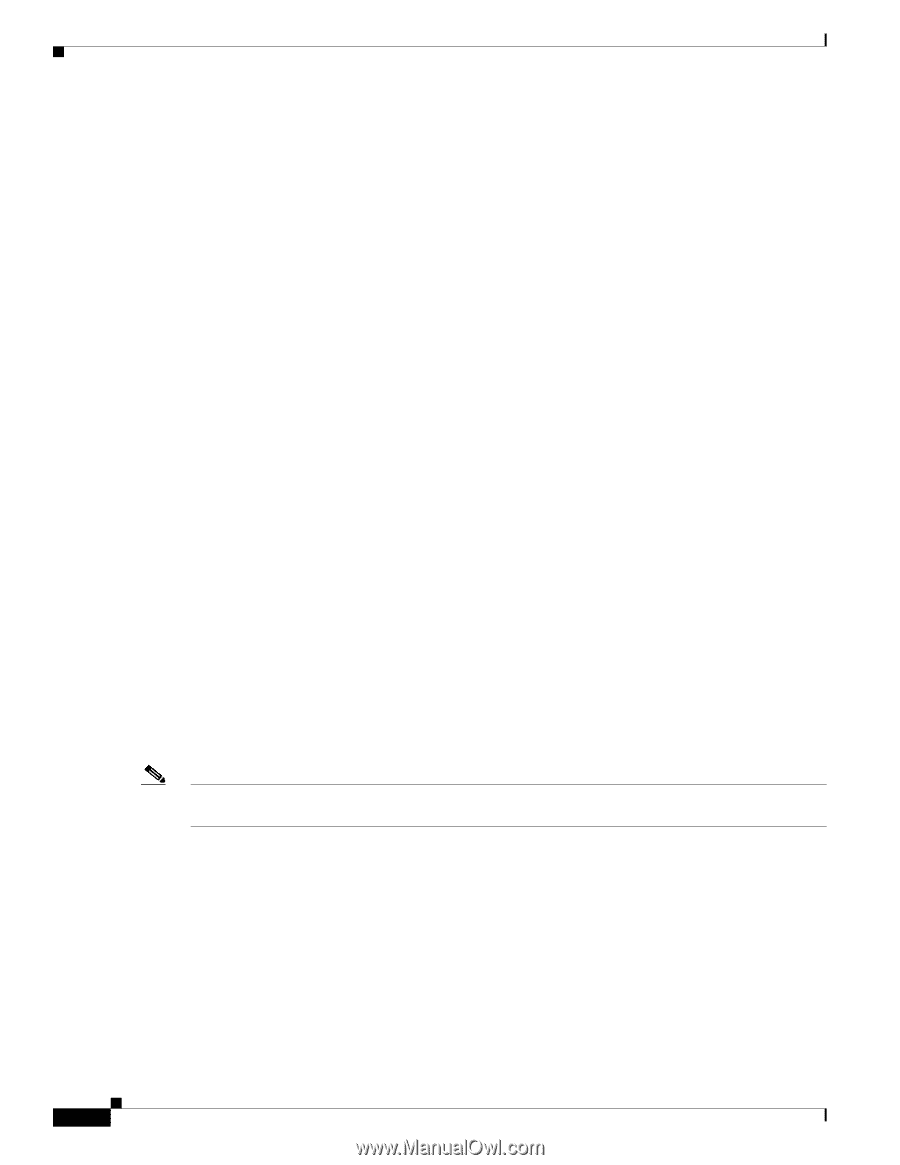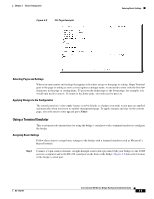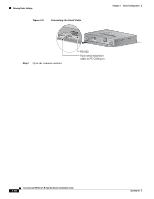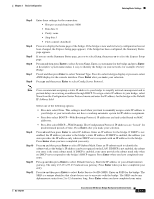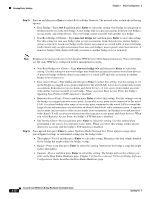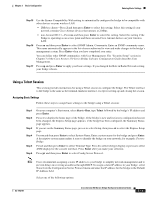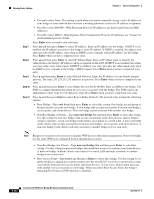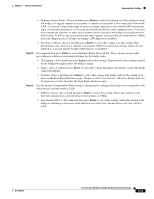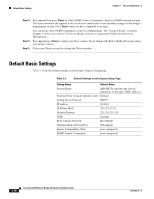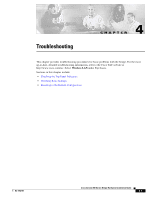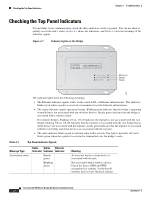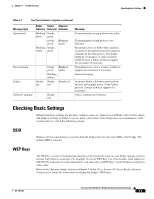Cisco AIR-BR350-E-K9 Hardware Installation Guide - Page 42
Non-Root Bridge w/o Clients-Type
 |
View all Cisco AIR-BR350-E-K9 manuals
Add to My Manuals
Save this manual to your list of manuals |
Page 42 highlights
Entering Basic Settings Chapter 3 Basic Configuration Step 7 Step 8 Step 9 Step 10 Step 11 • Press n to select None. This setting is used when you want to manually assign a static IP address to your bridge or your network does not have a working automatic system for IP address assignment. • Press b to select BOOTP-With Bootstrap Protocol, IP addresses are hard-coded based on MAC addresses. • Press d to select DHCP-With Dynamic Host Configuration Protocol, IP addresses are "leased" for predetermined periods of time. Press Enter after you make your selection. Press ad and then press Enter to select IP Address. Enter an IP address for the bridge. If DHCP is not enabled, the IP address you enter is the bridge's static IP address. If DHCP is enabled, the address you enter provides the IP address only when no DHCP server responds with an IP address for the bridge. Press Enter when you have completed your entry. Press su and then press Enter to select IP Subnet Mask. Enter an IP subnet mask to identify the subnetwork so the bridge's IP address can be recognized on the LAN. If DHCP is not enabled, the subnet you enter is the static subnet mask. If DHCP is enabled, your entry provides the subnet mask only when no DHCP server responds to the bridge's DHCP request. Press Enter when you have completed your entry. Press g and then press Enter to select Default Gateway. Enter the IP address of your default internet gateway. The entry 255.255.255.255 indicates no gateway. Press Enter when you have completed your entry. Press ra and then press Enter to select Radio Service Set ID (SSID). Enter an SSID for the bridge. The SSID is a unique identifier that client devices use to associate with the bridge. The SSID can be any alphanumeric entry from 2 to 32 characters long. Press Enter when you have completed your entry. Press ro and then press Enter to select Role in Radio Network. The network roles include the following options: • Root Bridge-Type root b and then press Enter to select this setting. One bridge in each group of bridges must be set as the root bridge. A root bridge only accepts associations from non-root bridges, access points, and client devices. The root bridge cannot associate with another root bridge. • Non-Root Bridge w/Clients-Type non-root bridge w/c and then press Enter to select this setting. Use this setting for non-root bridges that accept associations from client devices and for bridges acting as repeaters. A non-root bridge (with clients) can connect to a wired LAN. A non-root bridge (with clients) only accepts associations from non-root bridges, access points, and client devices. A non-root bridge (with clients) will only associate to another bridge (root or non-root). Note Bridges set to non-root do not receive dynamic WEP keys for their data transmissions. Non-root bridges use the static WEP keys configured in their management systems. • Non-Root Bridge w/o Clients-Type non-root bridge w/o and then press Enter to select this setting. Use this setting for non-root bridges that should not accept associations from client devices. A non-root bridge (without clients) can connect to a wired LAN and only associates to another bridge (root or non-root). • Root Access Point-Type root a and then press Enter to select this setting. Use this setting to set up the bridge as a rugged access point connected to the wired LAN. A root access point only accepts associations from non-root access points and client devices. A root access point cannot associate with another root access point or root bridge. When you select Root Access Point, the bridge's Spanning-Tree Protocol (STP) function is disabled. 3-14 Cisco Aironet 350 Series Bridge Hardware Installation Guide OL-1412-01