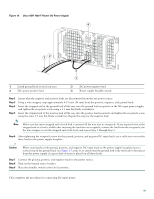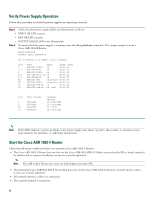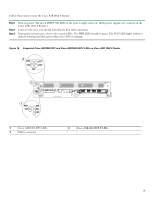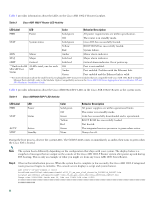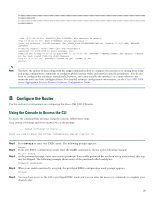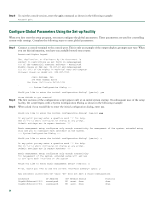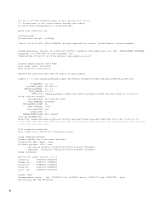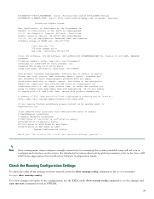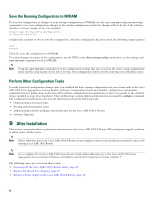Cisco ASR1002 Quick Start Guide - Page 24
Con Global Parameters Using the Set-up Facility, Step 6 - interfaces
 |
UPC - 882658196416
View all Cisco ASR1002 manuals
Add to My Manuals
Save this manual to your list of manuals |
Page 24 highlights
Step 6 To exit the console session, enter the quit command as shown in the following example: Router# quit Configure Global Parameters Using the Set-up Facility When you first start the setup program, you must configure the global parameters. These parameters are used for controlling system-wide settings. Complete the following steps to enter global parameters: Step 1 Connect a console terminal to the console port. This is only an example of the output display; prompts may vary. When you see this information, you have successfully booted your router: Restricted Rights Legend Use, duplication, or disclosure by the Government is subject to restrictions as set forth in subparagraph (c) of the Commercial Computer Software - Restricted Rights clause at FAR sec. 52.227-19 and subparagraph (c) (1) (ii) of the Rights in Technical Data and Computer Software clause at DFARS sec. 252.227-7013. cisco Systems, Inc. 170 West Tasman Drive San Jose, California 95134-1706 . --- System Configuration Dialog --- Would you like to enter the initial configuration dialog? [yes/no]: yes Step 2 Step 3 Press RETURN to get started! The first sections of the configuration script appear only at an initial system startup. On subsequent uses of the setup facility, the script begins with a System Configuration Dialog as shown in the following example: When asked if you would like to enter the initial configuration dialog, enter yes. Would you like to enter the initial configuration dialog? [yes/no] yes At any point you may enter a question mark '?' for help. Use ctrl-c to abort configuration dialog at any prompt. Default settings are in square brackets '[]'. Basic management setup configures only enough connectivity for management of the system, extended setup will ask you to configure each interface on the system. --- System Configuration Dialog --- Would you like to enter the initial configuration dialog? [yes/no]: y At any point you may enter a question mark '?' for help. Use ctrl-c to abort configuration dialog at any prompt. Default settings are in square brackets '[]'. Basic management setup configures only enough connectivity for management of the system, extended setup will ask you to configure each interface on the system Would you like to enter basic management setup? [yes/no]: n First, would you like to see the current interface summary? [yes]: y Any interface listed with OK? value "NO" does not have a valid configuration Interface GigabitEthernet0/0/0 GigabitEthernet0/0/1 IP-Address unassigned unassigned OK? Method Status NO unset down NO unset down Protocol down down 24