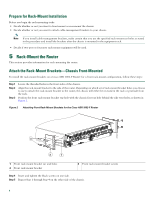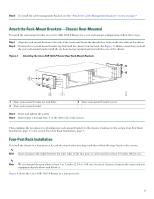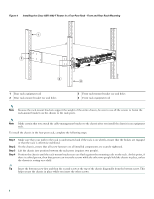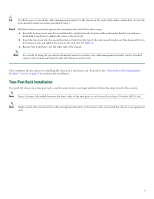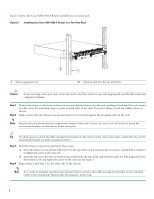Cisco ASR1002 Quick Start Guide - Page 8
Caution, Step 1, Installing the Cisco ASR 1002-F Router in a Two-Post Rack - asr weight
 |
UPC - 882658196416
View all Cisco ASR1002 manuals
Add to My Manuals
Save this manual to your list of manuals |
Page 8 highlights
Figure 5 shows the Cisco ASR 1002-F Router installed in a two-post rack Figure 5 Installing the Cisco ASR 1002-F Router in a Two-Post Rack 0 A/L C/A 1 A/L C/A 2 A/L C/A 3 A/L C/A STATUS SPA-4XOC3-POS 0 274500 1 Rack equipment rail 2 1 2 Rack-mount bracket ear and holes Caution If you are using a two-post rack, secure the rack to the floor surface to prevent tipping and avoid bodily injury and component damage. Step 1 Step 2 Position the chassis so the front is closest to you and slide the chassis into the rack, pushing it back until the rack-mount brackets meet the mounting strips or posts on both sides of the rack. To prevent injury, avoid any sudden twists or moves. Make certain that the chassis rack-mount bracket ears are flush against the mounting rails on the rack. Note Because the rack-mount brackets support the weight of the entire chassis, be sure to use all screws to fasten the rack-mount brackets on the chassis to the rack posts. Tip To allow space to attach the cable-management brackets to the chassis in the rack easily, make certain that you use the rack-mount bracket ear holes specified in Step 3. Step 3 Step 4 Hold the chassis in position and follow these steps: a. Insert the bottom screw into the fifth hole from the top of the rack-mount bracket ear and use a hand-held screwdriver to tighten the screw to the rack rail. b. Insert the top screw into the second bracket ear hole from the top of the rack-mount bracket ear hole diagonally from the bottom screw and tighten the screw to the rack rail. See Figure 5. Repeat Step 2 and Step 3 for the other side of the chassis. Note As a result of using the specified rack-mount bracket ear holes, the cable-management bracket can be attached easily to the rack-mount bracket after the chassis is in the rack. 8