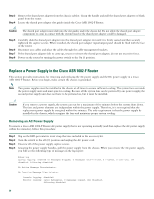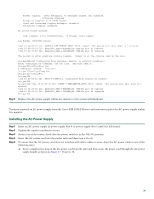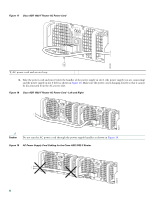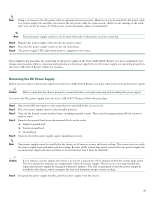Cisco ASR1002 Quick Start Guide - Page 35
Step 5, Cisco ASR 1002-F Router DC Power Supply
 |
UPC - 882658196416
View all Cisco ASR1002 manuals
Add to My Manuals
Save this manual to your list of manuals |
Page 35 highlights
Figure 21 Cisco ASR 1002-F Router DC Power Supply 32 4 OUTPUT INPUT FAIL OK FAN OK TAotonhlledisceopu-noennwniteeemcrrgtiisgoizuhneptspthhmlayeuvcuesotnnmbitn.eoerrceetimtohnoa.vned -48V/-60V 16A 280290 1 1 Ground lead wire 2 Negative lead wire 3 Positive lead wire 4 DC power supply Standby switch Step 5 Step 6 Insert the stripped end of the ground lead all the way into the ground lead receptacle on the DC-input power supply, and tighten the receptacle screw using a 3.5 mm flat-blade screwdriver to a torque of 0.5 to 0.6Nm. Insert the stripped end of the positive lead all the way into the positive lead receptacle and tighten the receptacle screw using the same 3.5 mm flat-blade screwdriver. Repeat this step for the negative lead. Note Make sure the entire stripped end of each lead is inserted all the way into its receptacle. If any exposed wire at the stripped end of a lead is visible after inserting the lead into its receptacle, remove the lead from the receptacle, use the wire stripper to cut the stripped end of the lead, and repeat Step 4 through Step 6. Step 7 After tightening the receptacle screw for the ground, positive, and negative DC-input leads, use a cable tie to secure the three leads to the power supply faceplate. Note When securing the ground, positive, and negative DC-input leads to the power supply faceplate, leave extra service loop in the ground lead to ensure that the ground lead is the last lead to disconnect from the power supply if a great deal of strain is placed on all three leads. Step 8 Turn the branch circuit breaker on at your site and the turn the Standby switch to the On (I) position. Step 9 Check that the power supply LEDs light when power is supplied to the router. You have completed the procedure for installing a DC power supply in the Cisco ASR 1002-F Router. 35