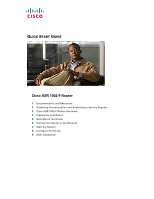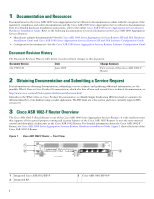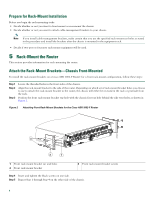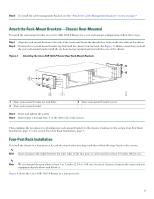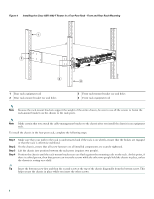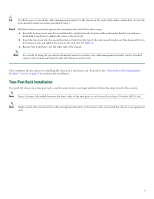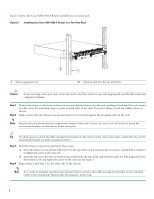Cisco ASR1002 Quick Start Guide - Page 6
Step 1, - weight
 |
UPC - 882658196416
View all Cisco ASR1002 manuals
Add to My Manuals
Save this manual to your list of manuals |
Page 6 highlights
Figure 4 Installing the Cisco ASR 1002-F Router in a Four-Post Rack - Front and Rear Rack-Mounting 1 0 A/L C/A 1 A/L C/A 2 A/L C/A 3 A/L C/A STATUS 2 SPA-4XOC3-POS 0 274499 3 4 1 Rear rack equipment rail 2 Rear rack-mount bracket ear and holes 3 Front rack-mount bracket ear and holes 4 Front rack equipment rail Note Because the rack-mount brackets support the weight of the entire chassis, be sure to use all the screws to fasten the rack-mount brackets on the chassis to the rack posts. Note Make certain that you attach the cable-management bracket to the chassis after you install the chassis in an equipment rack. To install the chassis in the four-post rack, complete the following steps: Step 1 Step 2 Step 3 Step 4 Make sure that your path to the rack is unobstructed and if the rack is on wheels, ensure that the brakes are engaged or that the rack is otherwise stabilized. On the chassis, ensure that all screw fasteners on all installed components are securely tightened. Lift the chassis into position between the rack posts (requires two people). Position the chassis until the rack-mount bracket ears are flush against the mounting rails on the rack. At this point, if there is a third person, then that person can insert the screws while the other two people hold the chassis in place, unless the chassis is resting on a shelf. Tip Insert the bottom screw first and then the second screw at the top of the chassis diagonally from the bottom screw. This helps secure the chassis in place while you insert the other screws. 6