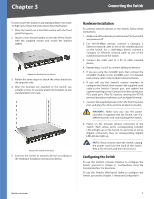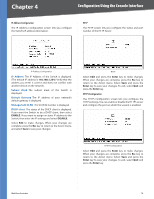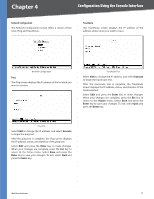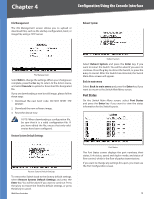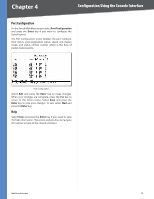Cisco SRW2024P User Guide - Page 21
Username & Password Settings, Security Settings - console settings
 |
UPC - 745883571000
View all Cisco SRW2024P manuals
Add to My Manuals
Save this manual to your list of manuals |
Page 21 highlights
Chapter 4 Configuration Using the Console Interface SSH Crypto Key Generation On the SSH Crypto Key Generation screen, you can toggle between RSA and DSA using the SPACE bar. The SSH Public Key Length cannot be modified. Username & Password Settings From the Username & Password Settings screen, you can administer the user names and passwords of those accessing the Switch. SSH Crypto Key Generation Select Edit and press the Enter key to make changes. When your changes are complete, press the Esc key to return to the Action menu. Select Save and press the Enter key to save your changes. To exit, select Quit and press the Enter key. SSH Keys Fingerprints On the SSH Keys Fingerprints screen, the RSA and DSA keys are displayed if they have been generated. Username & Password Settings Select Edit and press the Enter key to make changes. When your changes are complete, press the Esc key to return to the Action menu. Select Save and press the Enter key to save your changes. To exit, select Quit and press the Enter key. NOTE: The Username & Password Settings screen can also be used to set passwords for other users. Security Settings The Security Settings screen enables you to configure security settings on the Switch, as well as generate and display the certificate. Keys Fingerprints Select Refresh to update the screen if necessary. To exit, select Quit and press the Enter key. Security Settings WebView Switches 14