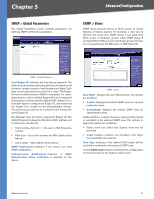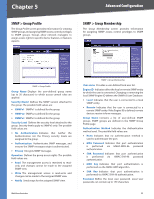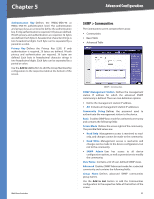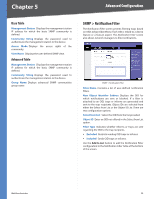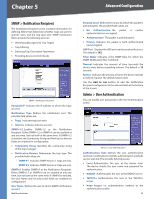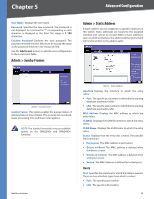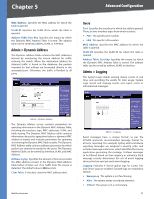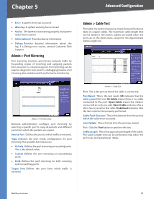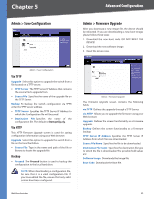Cisco SRW2024P User Guide - Page 61
Base Table, Advanced Table
 |
UPC - 745883571000
View all Cisco SRW2024P manuals
Add to My Manuals
Save this manual to your list of manuals |
Page 61 highlights
Chapter 5 Advanced Configuration Base Table Management Station Displays the management station IP address for which the basic SNMP community is defined. Community String Displays the password used to authenticate the management station to the device. Access Mode Displays the access rights of the community. View Name Displays the user-defined SNMP view. Advanced Table Management Station Displays the management station IP address for which the basic SNMP community is defined. Community String Displays the password used to authenticate the management station to the device. Group Name Displays advanced SNMP communities group name. SNMP > Notification Filter The Notification Filter screen permits filtering traps based on OIDs (Object Identifiers). Each OID is linked to a device feature or a feature aspect. The Notification Filter screen also allows network managers to filter notifications. SNMP > Notification Filter Filter Name Contains a list of user-defined notification filters. New Object Identifier Subtree Displays the OID for which notifications are sent or blocked. If a filter is attached to an OID, traps or informs are generated and sent to the trap recipients. Object IDs are selected from either the Select from List or the Object ID List. There are two configuration options: Select from List Select the OID from the list provided. Object ID Enter an OID not offered in the Select from List option. Filter Type Indicates whether informs or traps are sent regarding the OID to the trap recipients. •• Excluded Restricts sending OID traps or informs. •• Included Sends OID traps or informs. Use the Add to List button to add the Notification Filter configuration to the Notification Filter Table at the bottom of the screen. WebView Switches 54