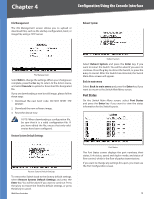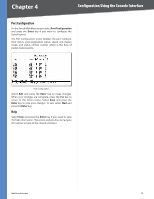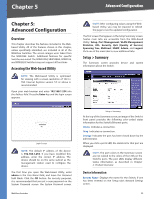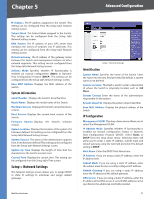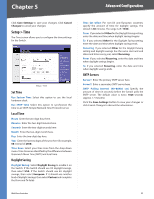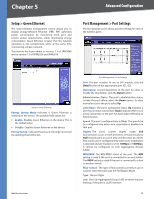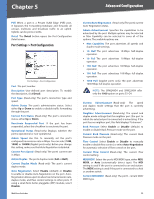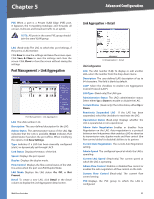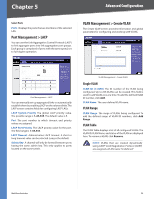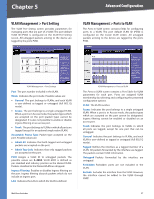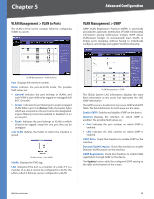Cisco SRW2024P User Guide - Page 30
Energy Saving Mode, Enable, Disable, Energy Saving, Description, Administrative Status, Link Status - sfp
 |
UPC - 745883571000
View all Cisco SRW2024P manuals
Add to My Manuals
Save this manual to your list of manuals |
Page 30 highlights
Chapter 5 Advanced Configuration Setup > Green Ethernet The Green Ethernet Configuration screen allows you to enable energy-efficient Ethernet (EEE). EEE optimizes power consumption by monitoring both port and system power requirements, while minimizing energy consumption. Green Ethernet ensures that the network operation is not comprimised, while at the same time maintaining a Green network. This feature has been added to version 1.1 of SRW2048 and to version 1.3 of SRW2024 and SRW2016. Port Management > Port Settings The Port Settings screen shows you the settings for each of the Switch's ports. Setup > Green Ethernet Energy Saving Mode Indicates if Green Ethernet is enabled on the device. The possible field values are: •• Enable Enables Green Ethernet on the device. This is the default value. •• Disable Disables Green Ethernet on the device. Energy Saving Indicates the amount of energy conserved by enabling Green Ethernet. WebView Switches Port Management > Port Settings Port The port number. To use an SFP module, click the Detail button of the appropriate port (G1, G2). Description A brief description of the port. To enter or modify the description, click the Detail button. Administrative Status The port's administrative status. To take the port offline, select the Down option. To allow normal access to the port, select Up. Link Status The port's operational status. Up indicates a port has an active connection. Down indicates there is no active connection or the port has been taken offline by an Administrator. Speed The port's configured rate in Mbps. The speed can be configured only when auto-negotiation is disabled on that port. Duplex The port's current duplex mode: Full (transmission occurs in both directions simultaneously) or Half (transmission occurs in only one direction at a time). This mode can be configured only when auto-negotiation is disabled and port speed is set to 10Mbps or 100Mbps. It cannot be configured on Link Aggregation Groups (LAGs). MDI/MIDX The MDI/MDIX status of the port. The MDI setting is used if the port is connected to an end station. The MDIX setting is used if the port is connected to a hub or another switch. Flow Control The type of flow control currently in use. It is active when the port uses the Full Duplex Mode. Type The port type. LAG The Link Aggregated Group (LAG) to which the port belongs, if the port is a LAG member. 23