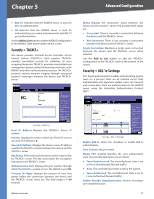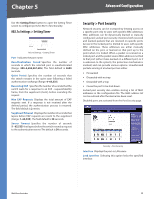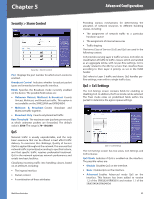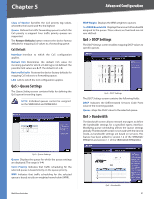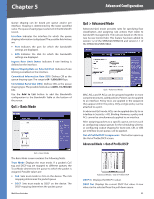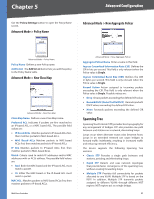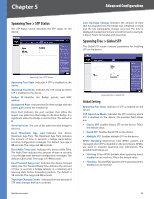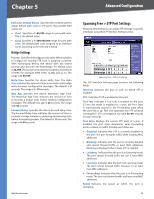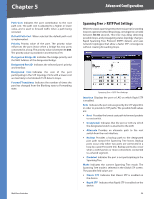Cisco SRW2024P User Guide - Page 49
QoS > Basic Mode, QoS > Advanced Mode
 |
UPC - 745883571000
View all Cisco SRW2024P manuals
Add to My Manuals
Save this manual to your list of manuals |
Page 49 highlights
Chapter 5 Advanced Configuration Queue shaping can be based per queue and/or per interface. Shaping is determined by the lower specified value. The queue shaping type is selected in the Bandwidth screen. Interface Indicates the interface for which the queue shaping information is displayed. The possible field values are: •• Port Indicates the port for which the bandwidth settings are displayed. •• LAG Indicates the LAG for which the bandwidth settings are displayed. Ingress Rate Limit Status Indicates if rate limiting is defined on the interface. Egress Shaping Rate on Selected Port Indicates if rate limiting is enabled on the interface. Committed Information Rate (CIR) Defines CIR as the queue shaping type. The range is 64-1,000,000 Kbps. Committed Burst Size (CBS) Defines CBS as the queue shaping type. The possible field value is 4096-16,769,020 bits. Use the Add to List button to add the Bandwidth configuration to the Bandwidth Table at the bottom of the screen. QoS > Basic Mode QoS > Basic Mode The Basic Mode screen contains the following fields: Trust Mode Displays the trust mode. If a packet's CoS tag and DSCP tag are mapped to different queues, the Trust Mode determines the queue to which the packet is assigned. Possible values are: •• CoS Sets trust mode to CoS on the device. The CoS mapping determines the packet queue •• DSCP Sets trust mode to DSCP on the device. The DSCP mapping determines the packet queue WebView Switches QoS > Advanced Mode Advanced QoS mode provides rules for specifying flow classification and assigning rule actions that relate to bandwidth management. The rules are based on the ACLs (see Access Control Tab). This feature has been added to version 1.2 of the SRW2024/SRW2016 and version 1.1 of the SRW224G4/SRW248G4. QoS > Advanced Mode MAC ACLs and IP ACLs can be grouped together in more complex structures, called policies. Policies can be applied to an interface. Policy ACLs are applied in the sequence they appear within the policy. Only a single policy can be attached to a port. In advanced QoS mode, ACLs can be applied directly to an interface in Security > ACL Binding. However, a policy and ACL cannot be simultaneously applied to an interface. After assigning packets to a specific queue, services such as configuring output queues for the scheduling scheme, or configuring output shaping for burst size, CIR, or CBS per interface or per queue, can be applied. Out of Profile DSCP Assignments This button opens up the Out of Profile DSCP screen. Advanced Mode > Out of Profile DSCP Advanced Mode > Out of Profile DSCP DSCP In Displays the DSCP In value. DSCP Out Displays the current DSCP Out value. A new value can be selected from the pull-down menu. 42