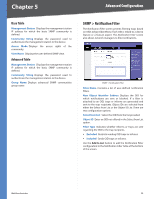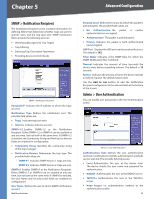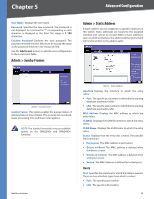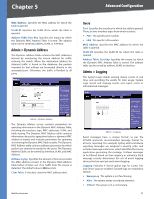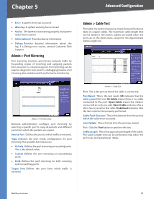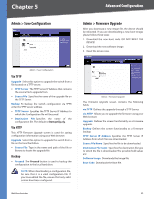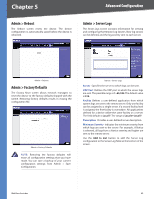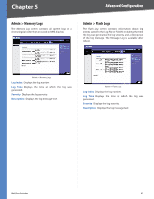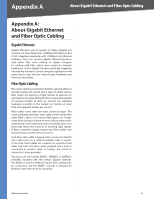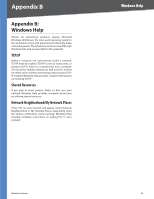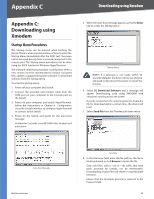Cisco SRW2024P User Guide - Page 66
Via TFTP, Via HTTP, Backup - firmware download
 |
UPC - 745883571000
View all Cisco SRW2024P manuals
Add to My Manuals
Save this manual to your list of manuals |
Page 66 highlights
Chapter 5 Admin > Save Configuration Advanced Configuration Admin > Firmware Upgrade After you download a new image file, the device should be rebooted. If you are downloading a new boot image, please follow these steps: 1. Download the new boot code. DO NOT RESET THE DEVICE! 2. Download the new software image. 3. Reset the device now. Admin > Save Configuration Via TFTP Upgrade Select this option to upgrade the switch from a file located on a TFTP server. •• TFTP Server The TFTP Server IP Address that contains the source file to upgrade from. •• Source File Specifies the name of the upgrade file on the TFTP Server. Backup To backup the switch configuration via TFTP, enter the TFTP server address. •• TFTP Server Specifies the TFTP Server IP Address to which the Configuration file will be saved. •• Destination File Specifies the name of the configuration file. The default is StartupCfg.cfg. Via HTTP This HTTP Firmware Upgrade screen is used for saving configuration information using your Web browser. Upgrade Select this option to upgrade the switch from a file on the local hard drive. •• Source File Type in the name and path of the file or Browse to locate the upgrade file. Backup •• Proceed The Proceed button is used to backup the configuration to the local hard drive. NOTE: When downloading a configuration file, be sure that it is a valid configuration file. If you have edited the file, ensure that only valid entries have been configured. Admin > Firmware Upgrade The Firmware Upgrade screen contains the following fields: via TFTP Defines the upgrade through a TFTP Server. via HTTP Allows you to upgrade the firmware using your Web browser. Upgrade Defines the screen functionality as a Firmware upgrade. Backup Defines the screen functionality as a Firmware backup. TFTP Server IP Address Specifies the TFTP Server IP Address from which files are downloaded. Source File Name Specifies the file to be downloaded. Destination File name Specifies the destination file type to which the file is downloaded. The possible field values are: Software Image Downloads the Image file. Boot Code Downloads the Boot file. WebView Switches 59