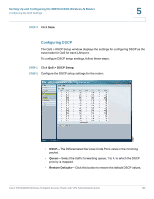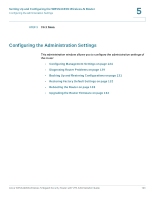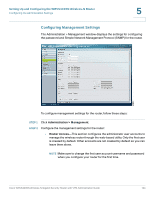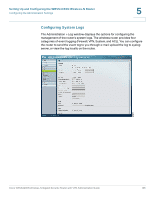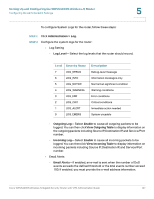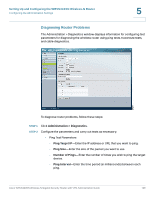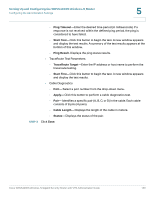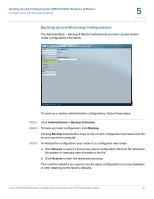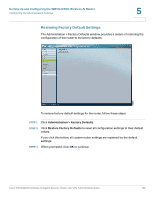Cisco WRVS4400N Administration Guide - Page 127
Setting Up and Configuring the WRVS4400N Wireless-N Router, Level, Severity Name, Description
 |
UPC - 745883574797
View all Cisco WRVS4400N manuals
Add to My Manuals
Save this manual to your list of manuals |
Page 127 highlights
Setting Up and Configuring the WRVS4400N Wireless-N Router Configuring the Administration Settings 5 To configure System Logs for the router, follow these steps: STEP 1 Click Administration > Log. STEP 2 Configure the system logs for the router: • Log Setting - Log Level-Select the log levels that the router should record. Level Severity Name 7 LOG_DEBUG 6 LOG_INFO 5 LOG_NOTICE 4 LOG_WARNING 3 LOG_ERR 2 LOG_CRIT 1 LOG_ALERT 0 LOG_EMERG Description Debug-level message Information messages only Normal but significant condition Warning conditions Error conditions Critical conditions Immediate action needed System unusable - Outgoing Log-Select Enable to cause all outgoing packets to be logged. You can then clickView Outgoing Table to display information on the outgoing packets including Source IP, Destination IP, and Service/Port number. - Incoming Log-Select Enable to cause all incoming packets to be logged. You can thenclick View Incoming Table to display information on incoming packets including Source IP, Destination IP, and Service/Port number. • Email Alerts - Email Alerts-If enabled, an e-mail is sent when the number of DoS events exceeds the defined threshold or the total events number exceed 100. If enabled, you must provide the e-mail address information. Cisco WRVS4400N Wireless-N Gigabit Security Router with VPN Administration Guide 127