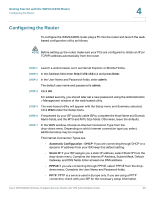Cisco WRVS4400N Administration Guide - Page 28
Setting Up and Configuring the WRVS4400N Wireless-N Router - wireless not working
 |
UPC - 745883574797
View all Cisco WRVS4400N manuals
Add to My Manuals
Save this manual to your list of manuals |
Page 28 highlights
5 Setting Up and Configuring the WRVS4400N Wireless-N Router The Wireless-N router works right out of the box with the default settings. However, to change these settings, you can use the router's web-based configuration utility. You can access the web-based configuration utility via a web browser (such as Microsoft Internet Explorer or Mozilla Firefox) from a computer connected to the same network the router is connected to. This chapter includes the following sections: • Accessing the Web-Based Utility, page 29 • Navigating the Utility, page 30 • Setting Up Your Wireless-N Router, page 36 • Configuring Wireless Settings, page 68 • Configuring Firewall Settings, page 88 • Configuring the ProtectLink Web Service, page 104 • Configuring the VPN Settings, page 105 • Configuring the QoS Settings, page 118 • Configuring the Administration Settings, page 123 • Configuring IPS Settings, page 135 • Configuring the L2 Switch Settings, page 141 • Viewing Status, page 152 Cisco WRVS4400N Wireless-N Gigabit Security Router with VPN Administration Guide 28