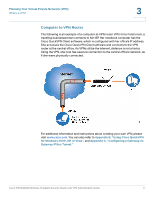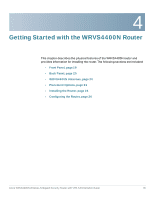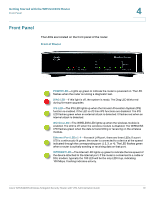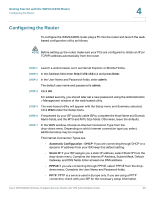Cisco WRVS4400N Administration Guide - Page 22
Stand Option, STEP 1 - power supply
 |
UPC - 745883574797
View all Cisco WRVS4400N manuals
Add to My Manuals
Save this manual to your list of manuals |
Page 22 highlights
Getting Started with the WRVS4400N Router Placement Options 4 Stand Option To install the router vertically in the supplied stands, follow the steps below. INTERNET WRVS4400N 4 ETHERNET 3 2 1000 10 1 100 IPS WIRELESS POWER DIAG 274945 To place the router vertically, follow these steps. STEP 1 Locate the left side panel of the router. STEP 2 With the two large prongs of one of the stands facing outward, insert the short prongs into the little slots in the router and push the stand upward until the stand snaps into place. Cisco WRVS4400N Wireless-N Gigabit Security Router with VPN Administration Guide 22
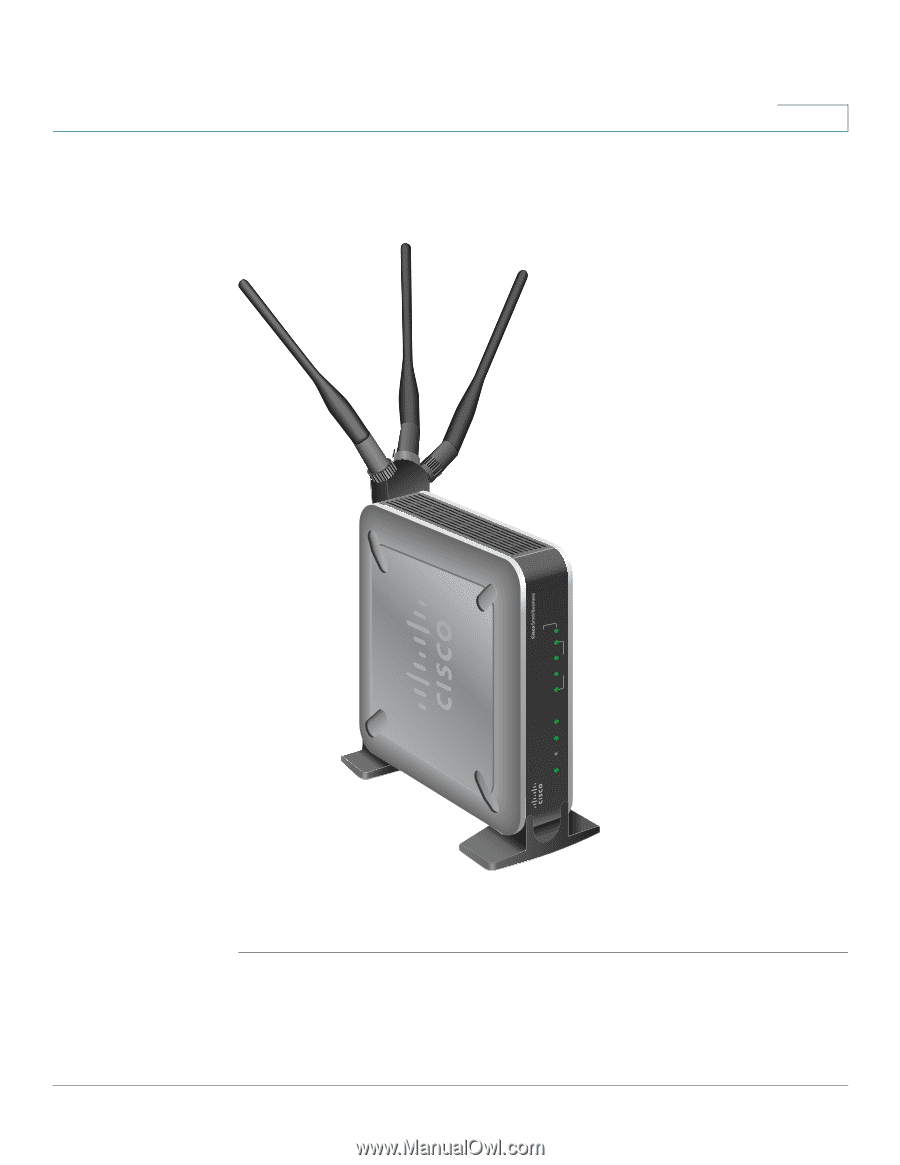
Getting Started with the WRVS4400N Router
Placement Options
Cisco WRVS4400N Wireless-N Gigabit Security Router with VPN Administration Guide
22
4
Stand Option
To install the router vertically in the supplied stands, follow the steps below.
To place the router vertically, follow these steps.
STEP 1
Locate the left side panel of the router.
STEP 2
With the two large prongs of one of the stands facing outward, insert the short
prongs into the little slots in the router and push the stand upward until the stand
snaps into place.
274945
POWER
DIAG
IPS
WIRELESS
ETHERNET
WRVS4400N
10
100
1000
1
2
3
4
INTERNET