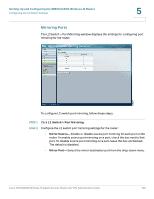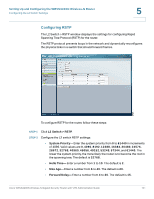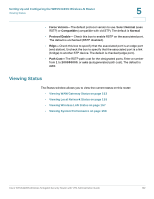Cisco WRVS4400N Administration Guide - Page 155
Viewing Local Network Status, Status > Local Network, Current IP address System, MAC Address
 |
UPC - 745883574797
View all Cisco WRVS4400N manuals
Add to My Manuals
Save this manual to your list of manuals |
Page 155 highlights
Setting Up and Configuring the WRVS4400N Wireless-N Router Viewing Status 5 Viewing Local Network Status The Status > Local Network window displays the LAN status of the router, providing some basic information on the LAN ports of this router. To view local network status, follow these steps: STEP 1 Click Status > Local Network. STEP 2 View the local network status. • Current IP address System-Displays the IP versions configured on the LAN side. • MAC Address-Displays the LAN port MAC address. All four LAN ports share the same MAC address. • IP Address-Displays the LAN port IPv4 address. All four LAN ports share the same MAC address. • Subnet Mask-Displays the LAN port IPv4 subnet mask. • IPv6 Address-Displays the LAN port IPv6 IP address, if IPv6 is enabled. • DHCP Server-Displays the status of the router's DHCP server. Cisco WRVS4400N Wireless-N Gigabit Security Router with VPN Administration Guide 155