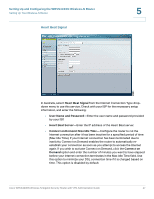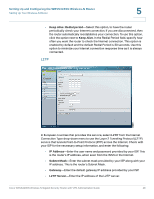Cisco WRVS4400N Administration Guide - Page 43
Static IP - default ip
 |
UPC - 745883574797
View all Cisco WRVS4400N manuals
Add to My Manuals
Save this manual to your list of manuals |
Page 43 highlights
Setting Up and Configuring the WRVS4400N Wireless-N Router Setting Up Your Wireless-N Router Static IP 5 To use a permanent IP address to connect to the Internet, select Static IP from the Internet Connection Type drop-down menu and fill in the following settings: • Internet IP Address-Enter the IP address provided by your ISP. This is the router's IP address on the WAN port that can be reached from the Internet. • Subnet Mask-Enter the subnet mask provided by your ISP. This is the router's subnet mask on the WAN port. • Default Gateway-Enter the default gateway provided by your ISP. This is the router's default gateway to reach the Internet. • Primary DNS (Required) and Secondary DNS (Optional)-Enter the IP addresses of the primary and secondary DNS server your ISP provided you with. These servers resolve domain-name-to-IP address mappings. Cisco WRVS4400N Wireless-N Gigabit Security Router with VPN Administration Guide 43