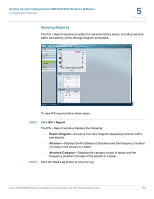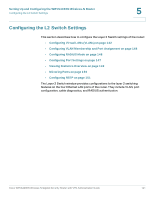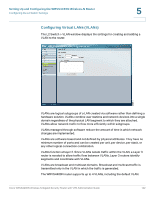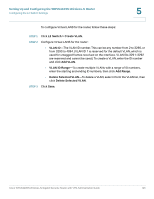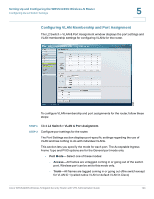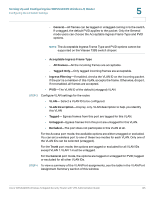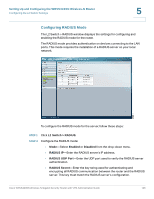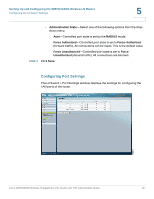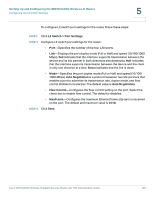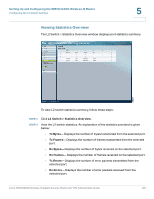Cisco WRVS4400N Administration Guide - Page 144
Configuring VLAN Membership and Port Assignment, L2 Switch > VLAN & Port Assignment, Port Mode
 |
UPC - 745883574797
View all Cisco WRVS4400N manuals
Add to My Manuals
Save this manual to your list of manuals |
Page 144 highlights
Setting Up and Configuring the WRVS4400N Wireless-N Router Configuring the L2 Switch Settings 5 Configuring VLAN Membership and Port Assignment The L2 Switch > VLAN & Port Assignment window displays the port settings and VLAN membership settings for configuring VLANs for the router. To configure VLAN membership and port assignments for the router, follow these steps: STEP 1 Click L2 Switch > VLAN & Port Assignment. STEP 2 Configure port settings for the router. The Port Settings section displays port-specific settings regarding the use of VLAN and has nothing to do with individual VLANs. This section lets you specify the mode for each port. The Acceptable Ingress Frame Type and PVID options are for the General port mode only. • Port Mode-Select one of these modes: - Access-All frames are untagged coming in or going out of the switch port. Wireless port can be set to this mode only. - Trunk-All frames are tagged coming in or going out ofthe switch except for VLAN ID 1 (called native VLAN or default VLAN in Cisco) Cisco WRVS4400N Wireless-N Gigabit Security Router with VPN Administration Guide 144