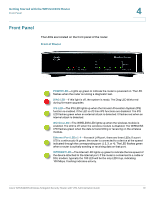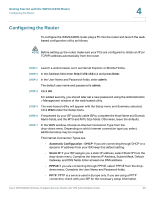Cisco WRVS4400N Administration Guide - Page 24
Installing the Router - vpn setup
 |
UPC - 745883574797
View all Cisco WRVS4400N manuals
Add to My Manuals
Save this manual to your list of manuals |
Page 24 highlights
Getting Started with the WRVS4400N Router Installing the Router 4 Installing the Router To prepare the router for installation do the following: • Obtain the setup information for your specific type of Internet connection from your Internet Service Provider (ISP). • Power off all of your network hardware, including the router, PCs, and cable modem or DSL modem. Perform the steps in this section to install the hardware. STEP 1 Connect one end of an Ethernet network cable to one of the LAN ports (labeled 14) on the back of the router. Connect the other end to an Ethernet port on a PC. STEP 2 Repeat step 1 to connect up to four PCs, switches, or other network devices to the router. Cisco WRVS4400N Wireless-N Gigabit Security Router with VPN Administration Guide 24