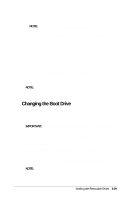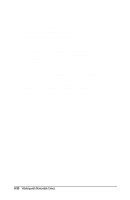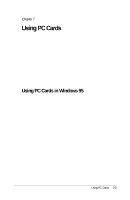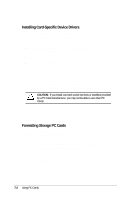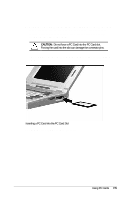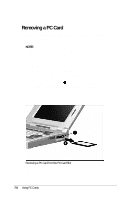Compaq LTE 5000 Compaq LTE 5000 Family of Personal Computers Beyond Setup - Page 100
Using PC Cards in MS-DOS Mode
 |
View all Compaq LTE 5000 manuals
Add to My Manuals
Save this manual to your list of manuals |
Page 100 highlights
If you have an ATA hard drive card that is not already partitioned and formatted or if you want to change the partition, follow these steps: 1. Click the Start button, point to Programs, point to MS-DOS Real Mode, then click MS-DOS Mode. (The computer restarts and loads MS-DOS real mode drivers.) 2. At the command prompt, enter: atainit d: where d represents the drive letter assigned to the storage card. 3. Follow the instructions on the screen to partition and format the card. 4. Enter exit at the command prompt to restart the computer and unload the MS-DOS real mode drivers. Using PC Cards in MS-DOS Mode MS-DOS real mode drivers are provided for older MS-DOS based programs that do not run under Windows 95 and for any PC Cards that do not have Windows 95 drivers available. To learn more about an MS-DOS real mode session, click the Start button, point to Programs, point to MS-DOS Real Mode, then click Readme. To view information about PC Cards in MS-DOS mode, enter cardinfo at the command prompt. If you need to format storage cards in MS-DOS mode, use these commands: format d: Formats an SRAM memory card. mcformat d: Formats a flash memory card. atainit d: Partitions and formats an ATA hard drive card. where d represents the drive letter assigned to the card. Using PC Cards 7-3