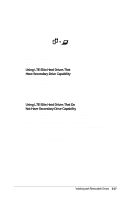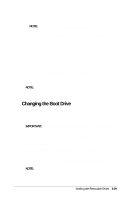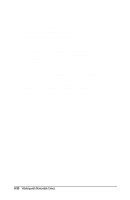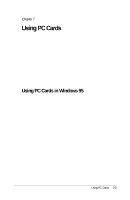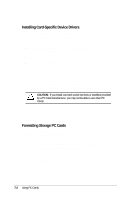Compaq LTE 5000 Compaq LTE 5000 Family of Personal Computers Beyond Setup - Page 96
Changing the Boot Drive
 |
View all Compaq LTE 5000 manuals
Add to My Manuals
Save this manual to your list of manuals |
Page 96 highlights
NOTE: A hard drive in the computer Multibay must have secondary-drive capability. 4. Insert the LTE Elite hard drive into the dedicated hard drive bay. 5. This step depends on the operating system on the LTE Elite hard drive. s If the drive has Windows 95, turn on the computer and press F8 when you see the message "starting Windows 95." When the Windows 95 Startup Menu appears, select "Command Prompt Only." s If the drive has Windows 3.1, turn on the computer and press F5 when you see the message "starting MS-DOS." This bypasses the configuration files (AUTOEXEC.BAT and CONFIG.SYS). 6. Transfer files between drives. NOTE: Some computer resources will not be available until you reinsert the LTE 5000 hard drive into the dedicated hard drive bay and restart the computer. Changing the Boot Drive The computer must start (boot) from a drive that has the operating system files on it. The boot drive can be a hard drive in any one of the four bays in the computer or expansion base or a diskette drive in the expansion base. IMPORTANT: The original hard drive preinstalled in the dedicated hard drive bay contains software necessary to access many resources. Those resources will not be available if you start (boot) the computer from a drive other than the original (or specially prepared) hard drive. The original hard drive has "LTE 5000" printed on the label. If you have not disabled Diskette Boot in Computer Setup, the computer first searches for a diskette to boot from. If a bootable diskette is not found in drive A, the computer searches for a bootable hard drive according to the hard drive boot sequence established in Computer Setup. NOTE: If a diskette drive is in the computer MultiBay, that is drive A. If no diskette drive is in the computer, a diskette drive in the expansion base is drive A. Working with Removable Drives 6-29