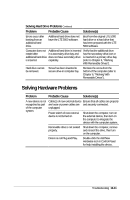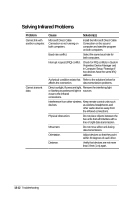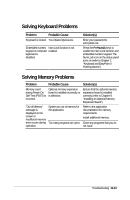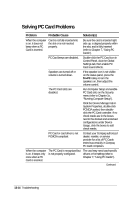Compaq LTE 5000 Compaq LTE 5000 Family of Personal Computers Beyond Setup - Page 135
Solving Diskette and Diskette Drive Problems, Problem, Probable Cause, Solutions - boot disk
 |
View all Compaq LTE 5000 manuals
Add to My Manuals
Save this manual to your list of manuals |
Page 135 highlights
Solving Diskette and Diskette Drive Problems Continued Problem Probable Cause Solution(s) Diskette drive cannot read a diskette. The wrong type diskette is being Use the type diskette required by used. the drive. Diskette is defective or damaged. If you can read other diskettes in the drive, try reading this diskette in another diskette drive to verify it is damaged. Diskette is not formatted. Double-click the My Computer icon, click the icon for the disk you want to format, click the File menu, then click Format. Drive error has occurred. Click the Device Manager tab in System Properties, then doubleclick Disk Drives and verify the diskette drive is recognized. Double-click the diskette drive to view the status and settings for the drive. Run Computer Checkup from the Compaq Diagnostics diskette (refer to Chapter 11, "Running Compaq Diagnostics"). Cannot boot from Bootable diskette is not in diskette. drive A. Put the bootable diskette in drive A. If a diskette drive is in the computer MultiBay, that is drive A. Diskette Boot is disabled in Computer Setup. Run Computer Setup and enable Diskette Boot on the Initialization menu. Troubleshooting 13-9