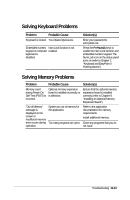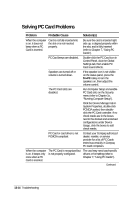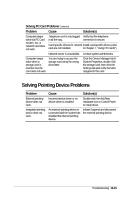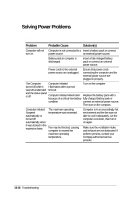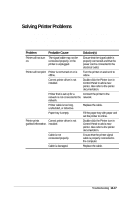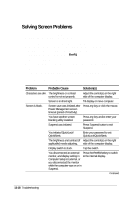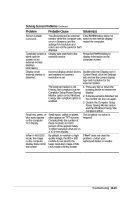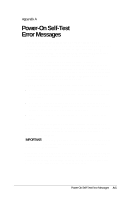Compaq LTE 5000 Compaq LTE 5000 Family of Personal Computers Beyond Setup - Page 144
Solving Screen Problems
 |
View all Compaq LTE 5000 manuals
Add to My Manuals
Save this manual to your list of manuals |
Page 144 highlights
Solving Screen Problems This section lists some common causes and solutions for computer display and external monitor problems You can perform a monitor self-test on an external color or monochrome monitor by disconnecting the monitor from the computer. To do so, complete the following steps: 1. Switch to the internal display (Fn+F4). 2. Turn off the external monitor. 3. Disconnect the external monitor signal cable from the computer. 4. Turn on the monitor and allow it to warm up for one minute. The screen should be white. A narrow black border may also appear on the left and right sides of the display. Either of these displays indicates that the monitor is working properly. Problem Probable Cause Solution(s) Characters are dim. The brightness or contrast control is not set properly. Adjust the control(s) on the right side of the computer display. Screen is in direct light. Tilt display or move computer. Screen is blank. Screen save was initiated after Press any key or click the mouse. Power Management screen timeout (period of inactivity). You have another screen blanking utility installed. Press any key and/or enter your password. Suspend was initiated. Press Suspend button to exit Suspend. You initiated QuickLock/ QuickBlank. Enter your password to exit QuickLock/QuickBlank. The brightness and contrast (if Adjust the control(s) on the right applicable) needs adjusting. side of the computer display. Display switch is stuck. Tap the switch. You disconnected an external Press the Fn+F4 hotkey to switch monitor, and display setting in to the internal display. Computer Setup is External, or you disconnected the monitor while the computer was on or in Suspend. Continued 13-18 Troubleshooting