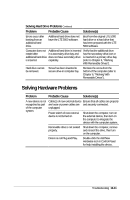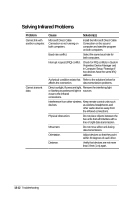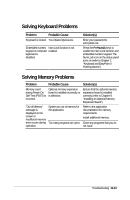Compaq LTE 5000 Compaq LTE 5000 Family of Personal Computers Beyond Setup - Page 134
Solving Diskette and Diskette Drive, Problems
 |
View all Compaq LTE 5000 manuals
Add to My Manuals
Save this manual to your list of manuals |
Page 134 highlights
Solving Diskette and Diskette Drive Problems Problem Cannot access diskette drive. Cannot access diskette drive in expansion base Diskette drive icon stays on. Diskette drive cannot write to a diskette. Probable Cause Solution(s) Diskette drive is not seated properly. Shut down the computer, remove and reinsert the diskette drive, then turn on the computer. Real mode device drivers have Remove the check marks from the not been loaded. docked and undocked configurations in Standard Floppy Disk Controller Properties to unload the protected mode drivers and then restart the computer. (Refer to Chapter 6, "Working with Removable Drives", for information on accessing a diskette drive in the expansion base.) Diskette is damaged. Run the Windows ScanDisk program. Diskette is write-protected. Disable the diskette's write-protect feature or use a diskette that is not write-protected. Diskette is not formatted. Double-click the My Computer icon, click the icon for the disk you want to format, click the File menu, then click Format. Diskette has a bad sector. Run the Windows ScanDisk program. Copy files to hard drive or another diskette and reformat the diskette. Drive error has occurred. Click the Device Manager tab in System Properties, then doubleclick Disk Drives and verify the diskette drive is recognized. Double-click the diskette drive to view the status and settings for the drive. Run Computer Checkup from the Compaq Diagnostics diskette (Refer to Chapter 11, "Running Compaq Diagnostics"). Continued 13-8 Troubleshooting