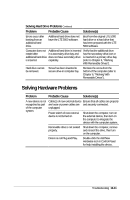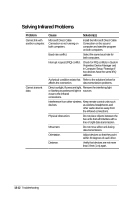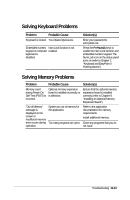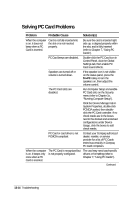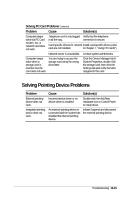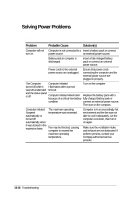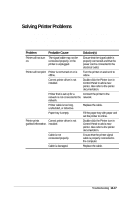Compaq LTE 5000 Compaq LTE 5000 Family of Personal Computers Beyond Setup - Page 138
Solving Infrared Problems
 |
View all Compaq LTE 5000 manuals
Add to My Manuals
Save this manual to your list of manuals |
Page 138 highlights
Solving Infrared Problems Problem Cannot link with another computer. Cannot transmit data. Cause Solution(s) Microsoft Direct Cable Connection is not running on both computers. Install the Microsoft Direct Cable Connection on the second computer and start the program on both computers. Baud rate conflict. Select the same baud rate for both computers. Interrupt request (IRQ) conflict. Check for IRQ conflicts in System Properties Device Manager and in Computer Setup. Reassign if two devices have the same IRQ address. A physical condition exists that Refer to the solutions below for affects the connection. data transmission problems. Direct sunlight, fluorescent light, Remove the interfering light or flashing incandescent light is sources. close to the infrared connections. Interference from other wireless Keep remote control units such devices. as wireless headphones and other audio devices away from the infrared connections. Physical obstruction. Do not place objects between the two units that will interfere with a line-of-sight data transmission. Movement. Do not move either unit during data transmission. Orientation. Adjust devices so that they point within 30 degrees of each other. Distance. Verify that devices are not more than 3 feet (1 m) apart. 13-12 Troubleshooting