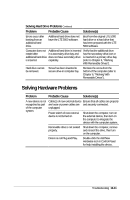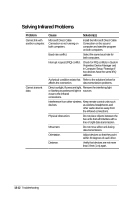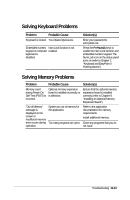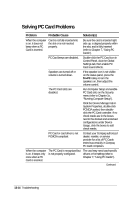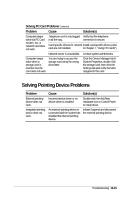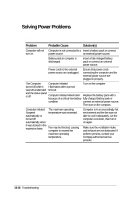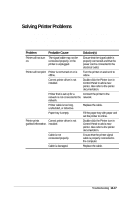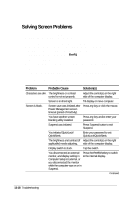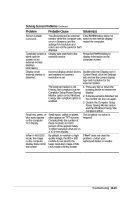Compaq LTE 5000 Compaq LTE 5000 Family of Personal Computers Beyond Setup - Page 140
Solving PC Card Problems
 |
View all Compaq LTE 5000 manuals
Add to My Manuals
Save this manual to your list of manuals |
Page 140 highlights
Solving PC Card Problems Problem Probable Cause Solution(s) When the computer Card is not fully inserted into is on, it does not the slot or is not inserted beep when a PC properly. Card is inserted. Be sure the card is inserted right side up, is aligned properly within the slot, and is fully inserted (refer to Chapter 7, "Using PC Cards"). PC Card beeps are disabled. Double-click the PC Card icon in Control Panel, click the Global Settings tab, then enable PC Card sound effects. Speakers are turned off or volume is turned down. If the speaker icon is not visible on the status panel, press the Fn+F5 hotkey to turn the speakers on, then adjust the volume control. The PC Card slots are disabled. Run Computer Setup and enable PC Card slots on the Security menu (refer to Chapter 1o, "Running Computer Setup"). Click the Device Manager tab in System Properties, double-click PCMCIA socket, then doubleclick the PC Card controller. If no check marks are in the boxes next to the docked and undocked configurations under Device Usage, click the boxes to add check marks. PC Card or card driver is not PCMCIA compliant. Contact your Compaq authorized dealer, reseller, or service provider for a list of PC Cards tested successfully in Compaq PC Card computers. When the computer The PC Card is recognized but The card may need card-specific is on, it beeps only is not properly configured. drivers or formatting (refer to once when a PC Chapter 7, "Using PC Cards"). Card is inserted. Continued 13-14 Troubleshooting