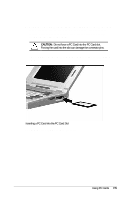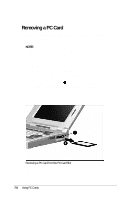Compaq LTE 5000 Compaq LTE 5000 Family of Personal Computers Beyond Setup - Page 106
Internal Stereo Speakers, Volume Control, Refer to Connecting External Desktop Equipment
 |
View all Compaq LTE 5000 manuals
Add to My Manuals
Save this manual to your list of manuals |
Page 106 highlights
Internal Stereo Speakers The internal stereo speakers support playback of recorded sounds, audio for games and business programs, and line-out devices such as a CD player, tape deck, or stereo tuner. If external speakers or headphones are connected to the stereo speaker/headphone jack on the computer, the internal speakers are disabled. If the computer is docked in the either of the expansion bases, which have their own internal speakers, the computer internal speakers are disabled. If external speakers are connected to the expansion base, the expansion base internal speakers are disabled. Refer to Chapter 5, "Connecting External Desktop Equipment," for information about docking the computer. The Fn+F5 speaker/headphone hotkey toggles off and on the internal speakers or external speakers or headphones connected to the computer or to either of the expansion bases. CAUTION: Turning the speakers/headphones off turns off the lowbattery warning beeps. Turning the volume control down turns down the volume of the low-battery warning beeps. Volume Control The volume control on the left side of the computer controls the volume to the internal speakers in the notebook and expansion bases or to external speakers or headphones connected to the stereo speaker/headphone jack on the computer or the expansion base. Volume is also controlled by Multimedia Properties. If the speaker icon doesn't appear in the lower-right corner of the taskbar, doubleclick Multimedia in Control Panel and then click the option to show volume control on the taskbar. Whenever you want to adjust volume, you can turn the computer volume control or click the speaker icon on the taskbar. For maximum volume, adjust both volume controls to their highest point. ! WARNING: To reduce the risk of personal injury, adjust the volume control before putting on headphones. Using Audio Equipment 8-3